
- home |
- workshops |
- tutorials |
- e-portfolio |
- LIS
WebTeam Tutorials
Downloading Instructions
To download any template, you'll need to use a PC running Windows 95/98/ME/ 2000 with an Internet connection. You'll also need to use WinZip to decompress the files. Follow the five simple steps below and you'll be up and running in no time!
Step One.
If you don't already own a copy of WinZip, you can download a free evaluation copy. Simply run winzip80.exe to start the installation procedure, then follow the instructions displayed on your screen.
Step Two.
Download the template of your choice by placing your mouse over one of the links below and with your right mouse button, click the link, and select SAVE TARGET AS... from the menu list that pops up. Save the file somewhere on your computer.
( On an apple computer, hold down the ctrl button and click. )
Step Three.
Once you have WinZip installed on your computer and you have downloaded
an e-portfolio template to your your computer, create a New Folder on your computer and name this folder resume.
Step Four.
Open the 'resume' folder (by double-clicking it) and create another
New Folder entitled images. It's very important that
you name this folder 'images', otherwise your browser won't be able to
find the associated graphic files.
The resume folder will hold all of the HTML files as well
as the image folder that you just created. See Fig 1 below.
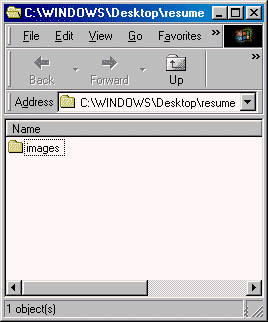
Step Five.
Now that you have your directory structure set up, double-click on the .zip file. You'll see several HTML and .gif files (images) in the
WinZip window. Simply drag all of the files with the .htm extension into the resume folder. See Fig 2 below.
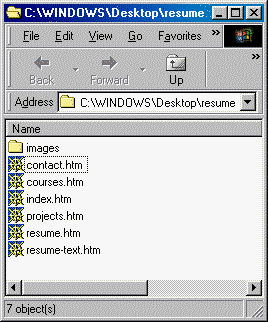
Then from the WinZip window, drag all of the .gif files into the images folder. See Fig 3 below.

And that's all there is to it. Simply copy and paste your personal content into the template, save, and then upload to your server.
**Note: Felicity Page is a fictitious name used for illustration purposes only. Simply delete the Felicity Page image file (.gif) and replace it with your name. You can create another graphic file for this, using image editor, or you can simply use text via a <H1> tag like so:
<H1>
<FONT face="Arial, Helvetica, sans-serif">YOUR NAME
HERE</FONT>
</H1>
Thank you for visiting the University of Hawaii Library and Information Science WebTeam site.
« Previous: Sample e-portfolios
top of page