Hālāwai Overview of available Templates & Pods
"Template" is a preset meeting room layout consisting of a default selection and arrangement of pods. There are three default templates available: Sharing (preset for sharing content), Discussion (preset for interacting with participants) and Collaboration (preset for annotating content and drawing freehand on content).
"Pods" are display panels, each having a specific function such as sharing files (Share pod), creating notes (Note pod), surveying students (Poll pod), etc. There are preset pods for each template, but you can add and remove pods at anytime.
Once you log into Hālāwai, you are placed within the Sharing Template.

There are four default pods in the Sharing template:
1. Attendee
List
Displays the
name, role, and status of each attendee, and allows the host to change
an attendee’s role or permissions.
2. Chat
Allows
attendees to send chat messages to other attendees.
3. Note
Displays text
messages from hosts or presenters to all attendees (the same text is
displayed in every template).
4. Share
Displays
shared content from the presenter’s computer (including windows,
applications, or the entire desktop), documents, or whiteboards.
The main menu bar allows access to various areas that enable you to alter settings to match your meeting needs and connection capabilities.
Use the Meeting menu to set your connection and access/entry settings before a meeting, as well as to record and end a session.

Use the Present menu for altering roles. There are three roles an attendee can have:
| Hosts have total control of the meeting as well as the ability to promote participants. | Presenters have the ability to upload and share content. | Participants can view and download content. |
Upgrade a participant to a Presenter by selecting his name in the Attendee List pod, click on the Present menu, then select "Make Me a Presenter".
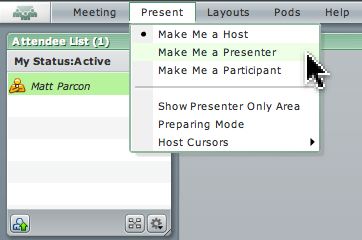
A participant's role can also be changed via the "Set User Role" icon at the bottom of the Attendee List pod.
![]()
Use the Layouts menu for moving from one template to another.
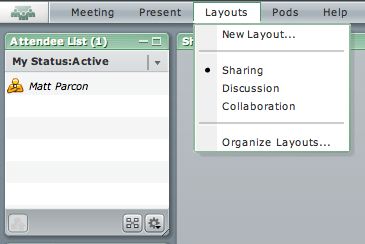
SHARING
Default Pods
available for sharing content.
DISCUSSION
Default Pods
are available for interacting with participants.
COLLABORATION
Default Pods
are available for annotating content and drawing freehand on content.
Use the Pods menu for adding and removing pods in any template.
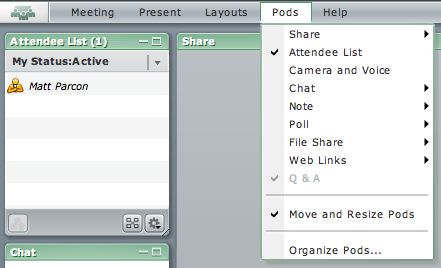
A variety of status indicators are available for participants via the Status Options menu. These can be used to convey a message or condition.
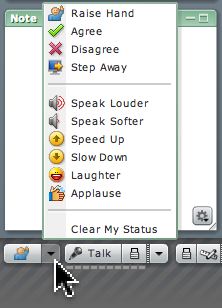
If you set up a microphone for the meeting, you can make adjustments via the Voice Options menu.
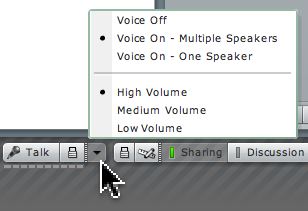
Discussion Template contains the following default pods: Attendee List, Notes, Camera and Voice, Chat, Poll and Discussion Notes.
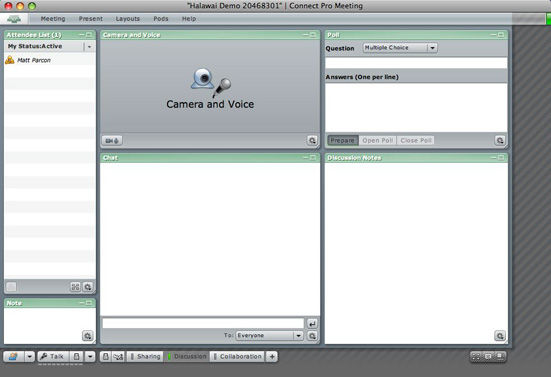
There are six default pods in the Discussion template:
1. Attendee
List
Displays the
name, role, and status of each attendee, and allows the host to change
an attendee’s role or permissions.
2. Note
Displays text
messages from hosts or presenters to all attendees (the same text is
displayed in every template).
3.
Camera and Voice
broadcast live
audio and video to attendees.
4. Chat
Allows
attendees to send chat messages to other attendees.
5. Poll
Allows hosts
and presenters to conduct polls or ask questions of attendees.
6. Discussion
Note
Displays text
messages from hosts or presenters to all attendees in only the
Discussion Template.
Collaboration Template contains the following default pods: Camera and Voice, Attendee List, Notes, Chat, Whiteboard and File Share.
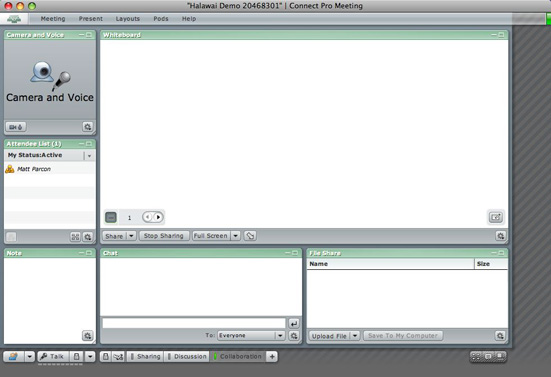
There are six default pods in the Sharing template:
1.
Camera and Voice
broadcast live audio and video to attendees.
2. Attendee
List
Displays the name, role, and status of each attendee, and allows the
host to change an attendee’s role or permissions.
3. Note
Displays text messages from hosts or presenters to all attendees (the
same text is displayed in every template).
4. Whiteboard
Allows Hosts and Presenters ONLY to create collaborative text,
drawings, and other annotations in a meeting.
5. Chat
Allows attendees to send chat messages to other attendees.
5. File
Share
Allows hosts and presenters to post files which can be downloaded by
attendees.
End of Overview tutorial, return to main Tutorial page.
