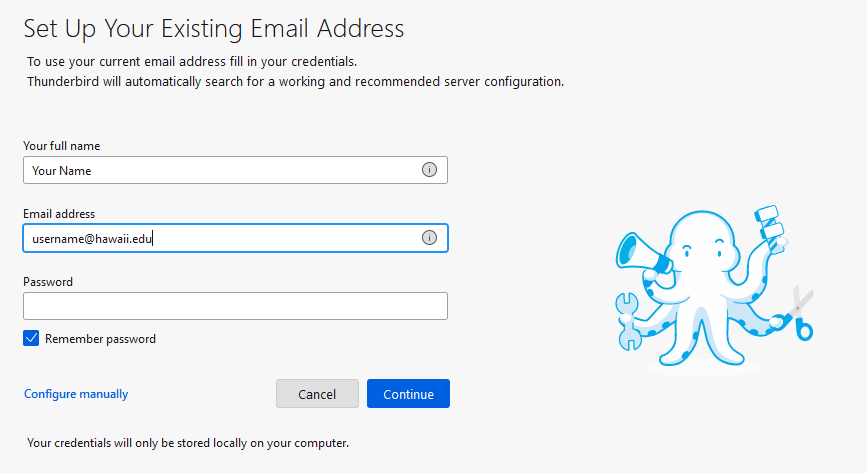Google@UH Gmail Thunderbird (Windows) setup
Note: These instructions were written for Thunderbird 38 . If you have another version, the below steps might differ slightly.
Note: Make sure you have enabled IMAP in Google@UH Gmail before you continue, instructions can be found here.
- Launch Thunderbird and set or skip the System Integration pop-up. (Set as Default if you would like Thunderbird to be your default mail client)
- If this is your first time setting up Thunderbird, it should automatically take you to the Set Up Your Existing Email Address page. If you already have an account signed into Thunderbird and would like to add another, Left click on your first email address, select Email in the Set Up Another Account section. This will bring you to the Set Up Your Existing Email Address page.
- On Set Up Your Existing Email Address, enter your First and Last Name and your full @hawaii.edu email address. You may optionally select the box to Remember password, then click on Configure manually.
- To setup the IMAP filter, use the following options:
Protocol should be set to IMAP.
Hostname should be set to imap.gmail.com.
Change the Incoming server (IMAP) port to 993
Set Connection Security to SSL/TLS.
Set Authentication method to OAuth2.
Username should be your full email address (username@hawaii.edu).
OutgoingSever hostname should be set to smtp.gmail.com.
Change the Outgoing server (SMTP) port number to 465 if using SSL(Note: SMTP port 587 should also work with TLS/STARTTLS).
Set Connection Security to SSL/TLS or STARTTLS.
Set Authentication method to OAuth2.
Username should be your full email address (username@hawaii.edu).
-
Select Done after inputting the IMAP options. A Google Sign in page should appear. Type in your full UH email address, then select Next.
- On the Mozilla Thunderbird Email wants to access your Google Account: screen, click on Allow.
.png)
- You will then be greeted with an Account successfully created banner.
- Thunderbird is now configured, click on Inbox to start downloading emails. A popup may appear with options for setting Mozilla Thunderbird as your default application for email or calendar. These settings are optional.