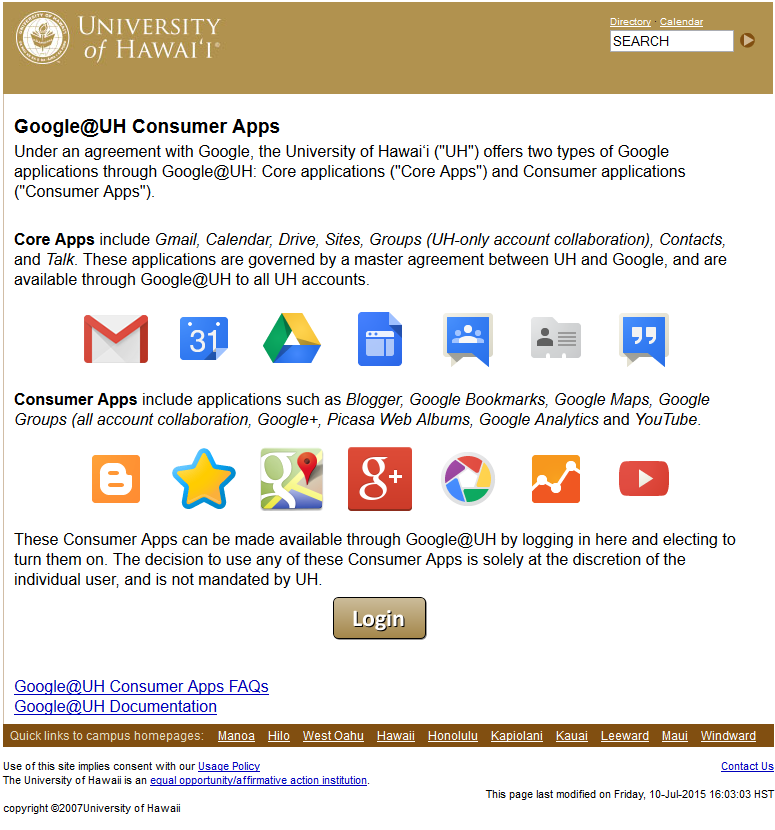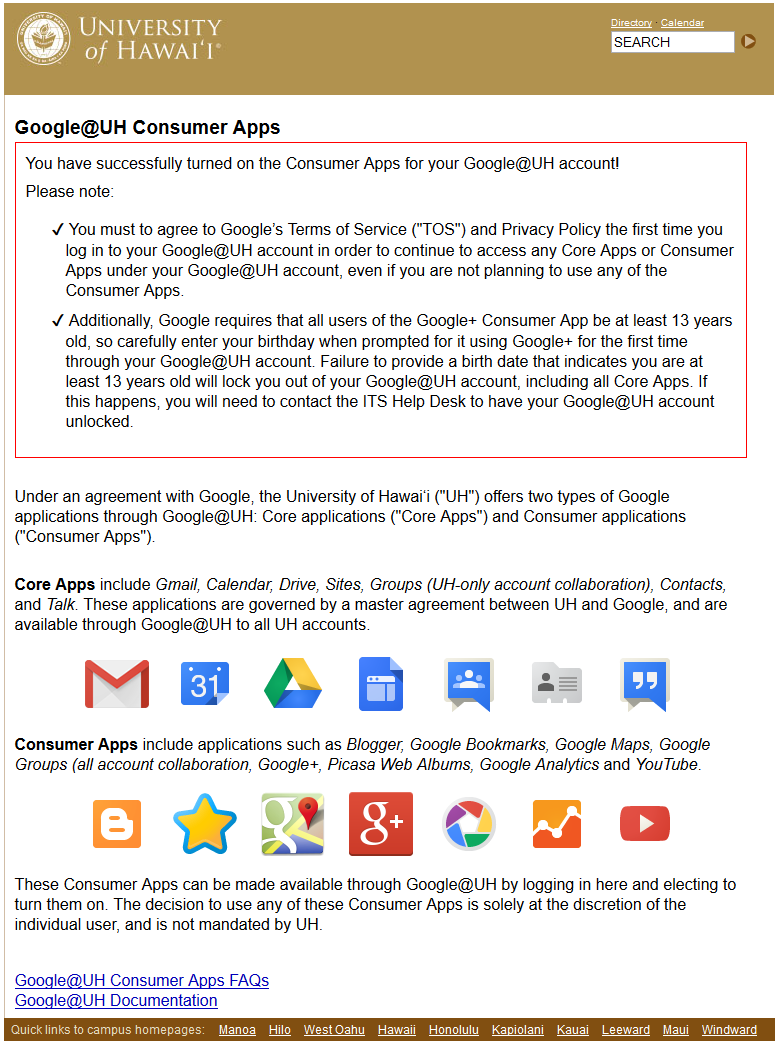How to Turn on Google Consumer Apps for Your Google@UH Account
- Open your web browser to https://www.hawaii.edu/google/extra
Figure 1. Google@UH Consumer Apps
- Click the Login button.
- Login with your UH Username and password, for which you want to turn on Consumer Apps. Consumer Apps may also be turned on for Departmental/Organization UH Usernames.
- If you decide NOT to turn on Google Consumer Apps for your Google@UH account, click the Logout button.
- If you agree to the Google Terms of Service (TOS) and Privacy Policy, check the box for I have read and understand the above, and would like to proceed with turning on the Consumer Apps for my Google@UH account. Click the Turn on Consumer Apps button.
- You have successfully turned on the Consumer Apps for your Google@UH account.
Figure 3. Successfully Turned on Consumer Apps for Your Google@UH Account
- Close your web browser.
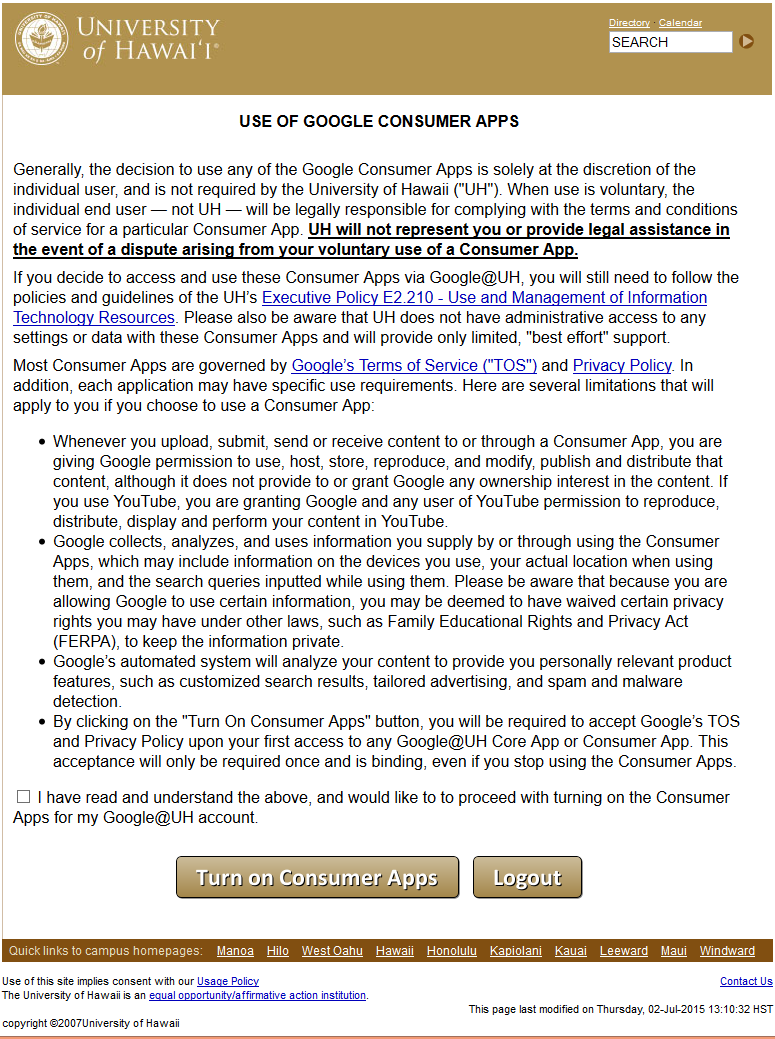
Figure 2. Use of Google Consumer Apps
The first time you open any Google App (Core or Consumer) after turning on Consumer Apps, you will be presented with a "pop-up" to allow you to agree to the TOS and privacy policy. You must agree to the TOS and privacy policy to use the Google App (Core or Consumer).