Trellix (formerly McAfee) Endpoint Security - Windows Installation
Supported environments for Endpoint Security
Endpoint Security is supported on the following Windows platforms:
Workstations:
Windows 11, 10
Servers:
Windows Server 2022, 2019, 2016
A complete list of supported environments is located in the McAfee knowledgebase article KB82761
Installation Instructions
- Download a copy of Trellix Endpoint Security from the Software Download site and save it to your desktop.
- If you have an existing anti-virus software installed, you must uninstall any existing anti-virus first. If uninstalling an existing anti-virus software, please restart your system before proceeding with the installation of Trellix Endpoint Security. (For previous Endpoint Security versions, you may need to uninstall the components in the following order Trellix/McAfee Endpoint Security Adaptive Threat Protection, Trellix/McAfee Endpoint Security Threat Prevention, Trellix/McAfee Endpoint Security Platform, Trellix/McAfee Agent)
- Double click ENS zip file. Select Extract on the menu then extract all to extract the contents.
- In the folder of extracted files, double click setupEP.exe

- When prompted to allow program (Musarubra US LLC) from verified publisher (Musarubra US LLC) to make changes on the computer, click Yes.

- Read the license agreement then Accept.
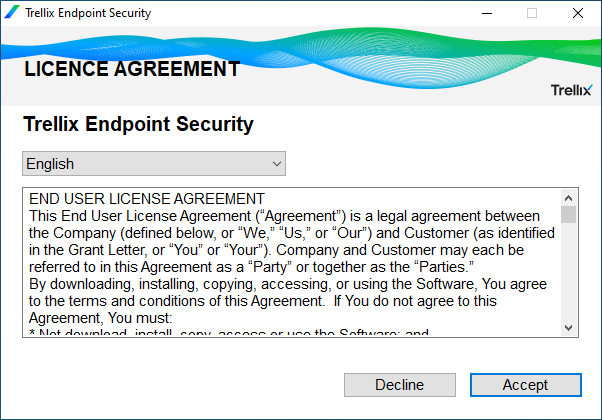
- The installer will scan for any incompatible products. (See KB85522 for list of automatically detected software.) Continue to allow installation to proceed.
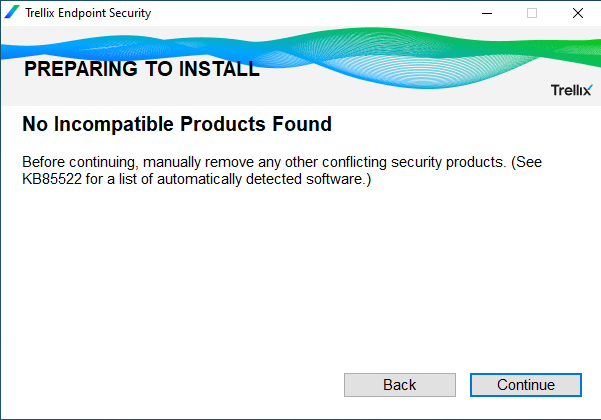
- Threat Prevention and Adaptive Threat Prevention should be selected on the list of Install options, click Install.
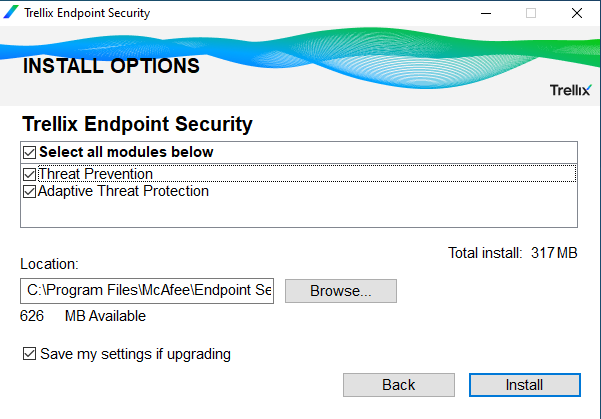
- Trellix Endpoint Security installed successfully. Click Close.
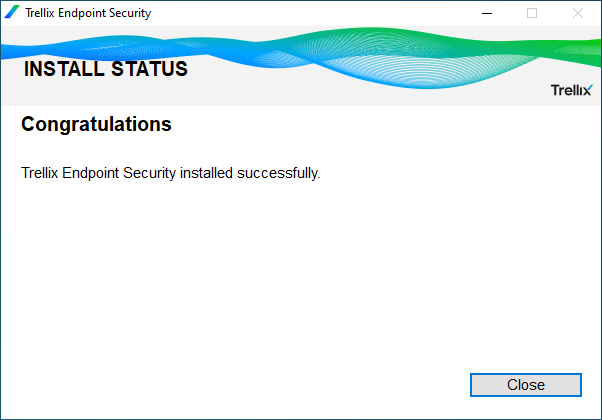
- Restart your system to allow the installation to complete.
Post Installation Instructions
Verify the installation
On the client system:
- Locate the Trellix Endpoint Security icon in the taskbar.

- Right-click the Trellix Endpoint security icon and select Trellix Endpoint Security.
- From the Action menu, select About.
- Verify that EndPoint Security Platform, Adaptive Threat Prevention, and Threat Prevention are listed.
Update Trellix Endpoint Security
- Locate the Trellix Endpoint Security icon in the taskbar.

- Right-click the Trellix Endpoint security icon and select Update Security.
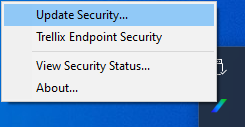
- The Trellix Agent Updater will indicate Update in Progress, then display a message Update Finished.




