Duo Mobile app 4.0 update
Overview
The Duo Mobile 4.0 version of the app is a significant update to the user interface. This update will be released on the following schedule:
- For iOS: October 11 through 18, 2021
- For Android: October 11 through 15, 2021
Duo Mobile 4.0 requires
- iOS 13 and up
- Android 8 and up
Older versions of the Duo Mobile app will continue to work.
Summary of changes
The following are some of the changes to the Duo Mobile app in version 4.0.
New Duo Approve screen
In versions prior to 4.0, the Approve button was on the left and the Deny button was on the right. In Duo Mobile 4.0, the Approve button has been moved to the right, and the Deny button moved to the left. Duo made this change to follow the industry standard of placing positive actions on the right (move forward in the flow of action), and negative actions on the left (move backward in the flow of action).
The interface has also been somewhat simplified and is now clearer on what you are being asked to approve. Please see the below graphic for a comparison of the old 3.x.x (left) and new 4.0 (right) versions of the Approve screen.

The screen that appears after you approve a Duo Push request has also changed and is now more obvious. Please see the below graphic for a comparison of the old 3.x.x (left) and new 4.0 (right) versions of the screen that appears after you approve a Duo Push.
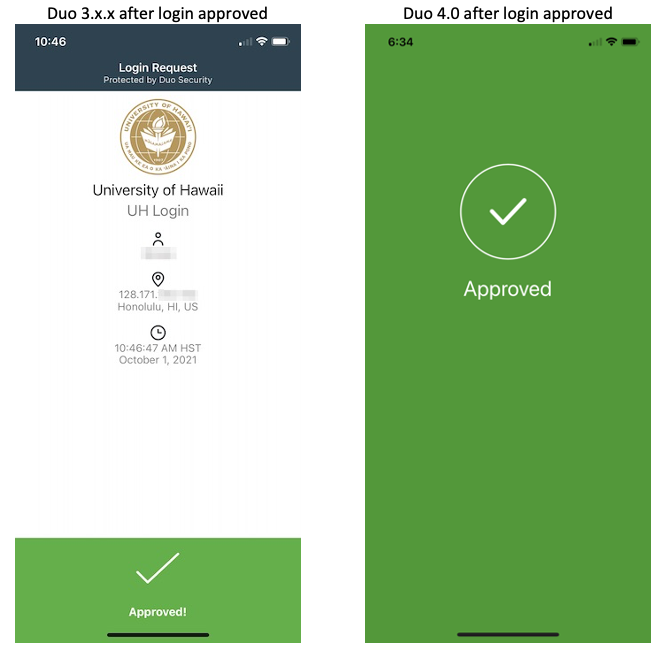
New Duo Home Screen
The Duo Home screen (what you see when you first open the app) has been redesigned. Please see the below graphic for a comparison of the old 3.x.x (left) and new 4.0 (right) versions of the Home screen.
- There is no longer an "Edit" button for removing accounts
- There is no longer an arrow pointing down for displaying the Duo Mobile-generated passcode. To display the Duo Mobile-generated passcode, simply tap on the University of Hawaii box.

New Duo Fraud screen
When a Duo Push request is denied in version 3.x.x of the Duo Mobile app, you are asked if it was a fraudulent login attempt, or if you denied the request by mistake. In Duo Mobile 4.0, this is simplified to a yes/no question of Was this a suspicious login?. Please see the below graphic for a comparison of the old 3.x.x (left) and new 4.0 (right) versions of the Duo Fraud screen.
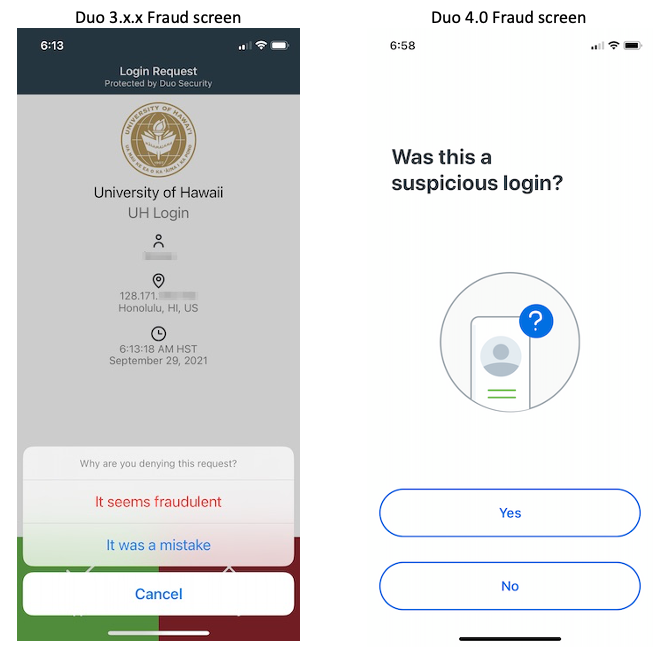
New Duo Allow Notification screen
In version 3.x.x of Duo Mobile, when first setting up Duo Mobile, you are asked if you want to Allow Notifications with an alert similar to the alert show on the left side of the below graphic. In Duo Mobile 4.0, you will now see a brief explanation of why you might want to allow notifications (i.e., to be able to authenticate from the phone's lock screen), and the prompt has also been simplified to an Allow or Skip answer. Please see the below graphic for a comparison of the old 3.x.x (left) and new 4.0 (right) versions of the Allow Notifications screen.
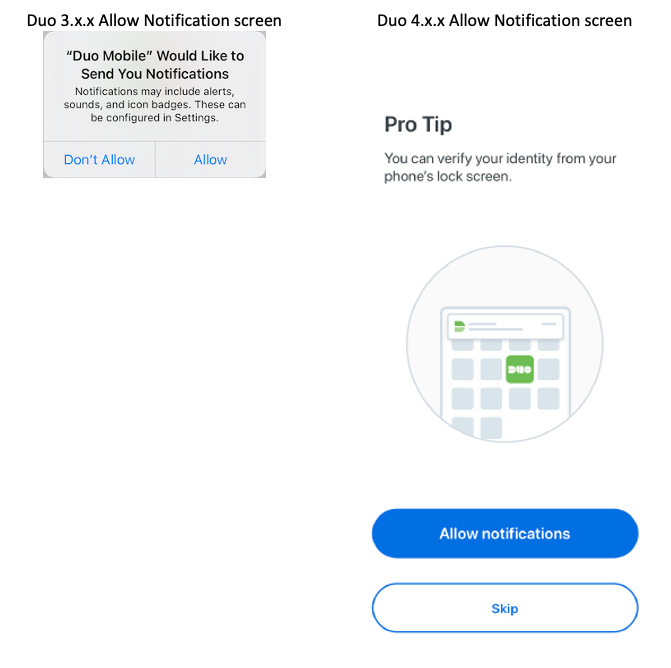
New Duo Allow Camera screen
In version 3.x.x of Duo Mobile, when first setting up Duo Mobile, you are asked if you wanted to Allow access to the camera with an alert similar to the alert show on the left side of the below graphic. In Duo Mobile 4.0, you will now see a brief explanation of why you would want to allow the camera (i.e. to be able to add a Duo MFA account via a QR code). The Duo Mobile app will only access the camera while scanning a QR code to add an account, and will never access the device's photos. Please see the below graphic for a comparison of the old 3.x.x (left) and new 4.0 (right) versions of the Allow Camera screen.

New Android Notification screen
In Android notifications received in versions prior to 4.0, the word Approve was on the left and Deny was on the right. In Duo Mobile 4.0, the word Approve has been moved to the right, and Deny moved to the left. Duo made this change to follow the industry standard of placing positive actions on the right (move forward in the flow of action), and negative actions on the left (move backward in the flow of action). The notification has also been modified to be clearer as to what you are being asked to approve; for example, the UH Login MFA Device Registration. Please see the below graphic for a comparison of the old 3.x.x (left) and new 4.0 (right) versions of the Android notification screen.




