Ordering a PC from the UH Dell Premier Store
The UH Dell Premier store is available for UH departmental purchasing of computers and computer related equipment. Dell Premier is your link for all lifecycle phases of your assets, from planning and procurement to services and support. From creating and saving an e-quote to reviewing and purchasing an e-quote that have been created by others.
To order a computer, you must:
Log in to the UH Dell Premier store. You will need a UH Dell Premier account to sign in to the site. Please request access to the UH Dell site by filling out the form using your hawaii.edu at the Dell Premier Account Request Form.
- Create an online quote (an E-quote) for the order.
- Save the E-quote.
- Email the E-quote.
Details:
1) Create an online E-Quote.
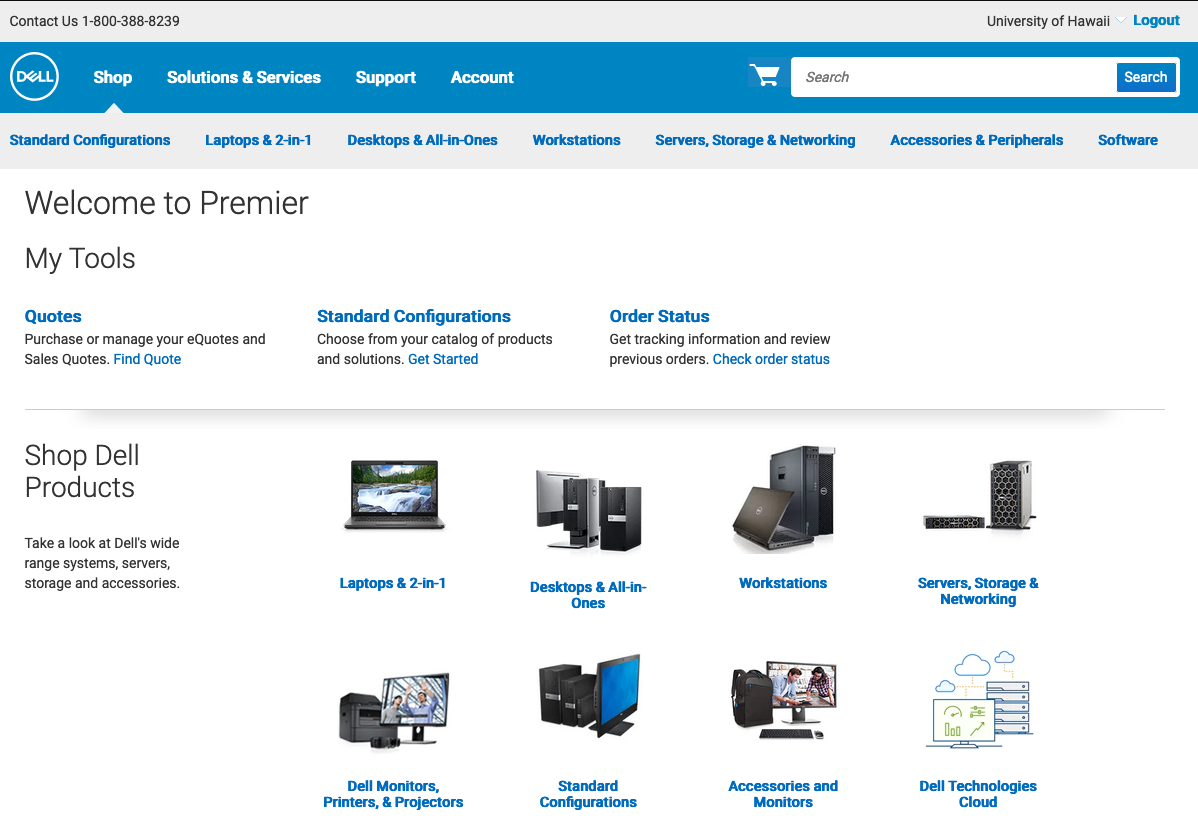
First, connect to the Dell Premier site. When you get to the site, you will be prompted to enter your information to login. If you do not have a UH Dell Premier account, request one here. Dell will honor the lowest priced quote you saved when you submit your order.
Under the section, "Shop Dell Products", click Laptops & 2-in1(laptop), Workstations(desktop), or Accessories & Peripherals(Monitors, docks, printers, memory, storage, etc.). You will then be taken to a page where you can choose a model and customize it. Please make sure the model you choose meets the minimum ITS Computer Recommendations.
To change any of the configurations, click on the Customize link. When customizing, you can use the Help Me Choose link to learn more about what a specific item is. When finished, click on Update Price at the bottom to make sure that it contains all of your changes. Then add your item to the cart and click on Save as E-Quote.
Optionally you can add additional items to the order by clicking Continue Shopping. After you are finished, click Save as E-Quote.
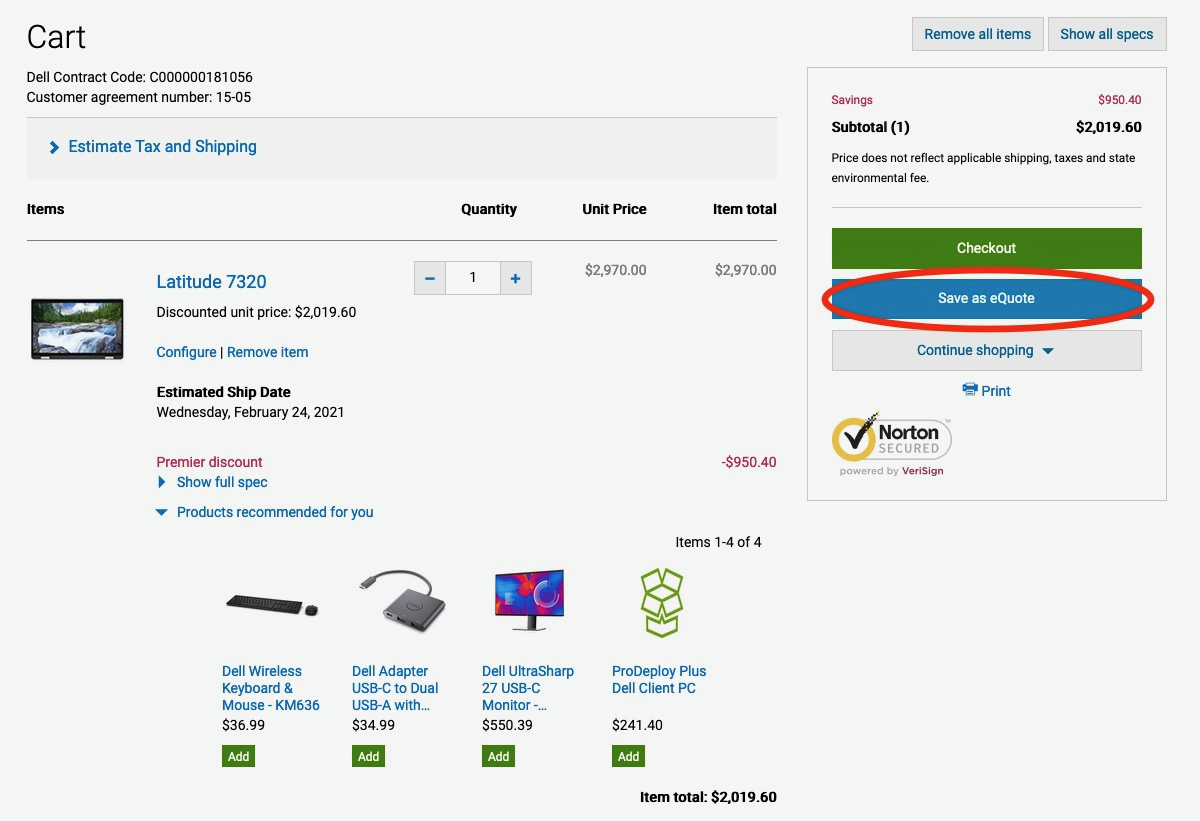
2) Save the E-Quote form.
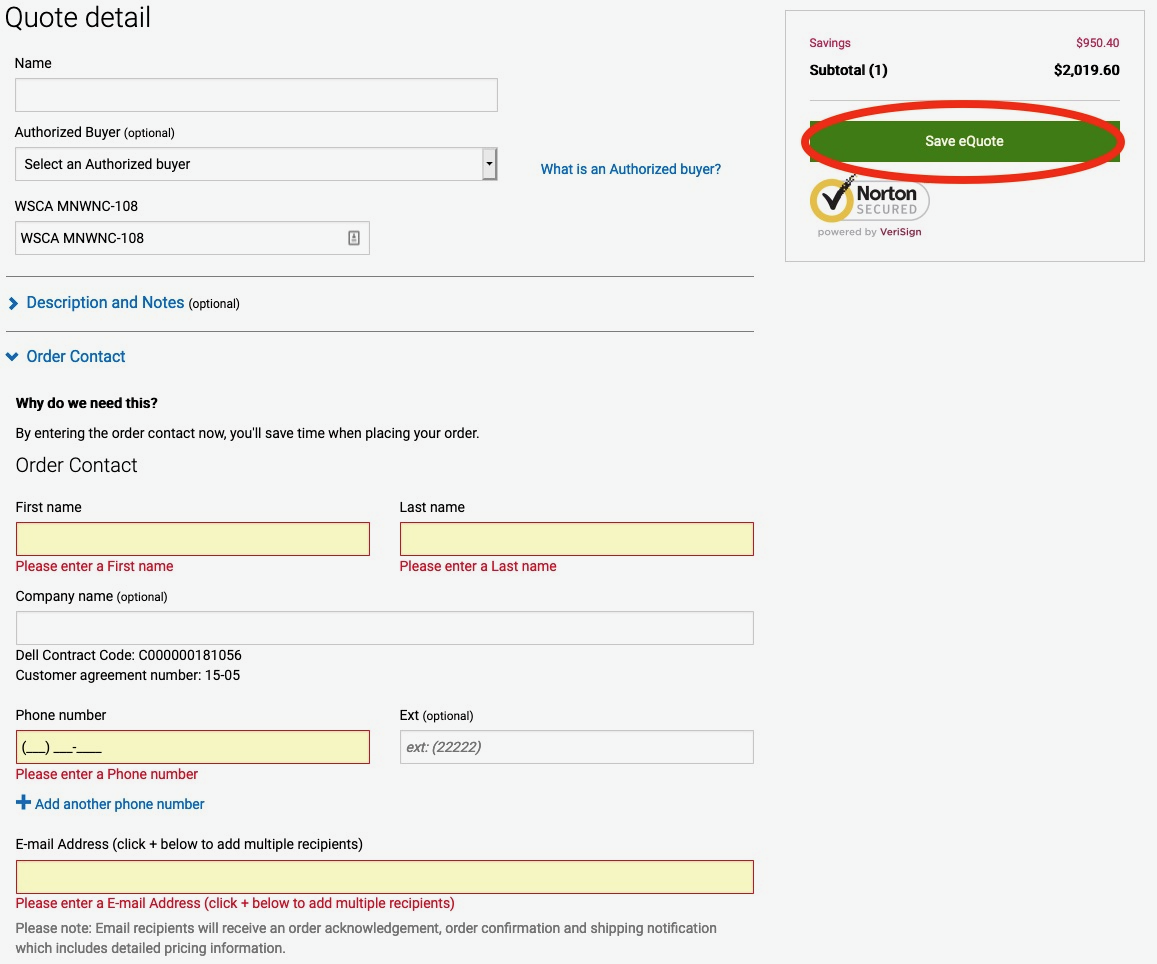
Enter your Name and Email Address.
Under E-Quote Name, enter your email address a second time.
Under Description, enter a short description of the machine (for example: Dell Desktop for Bob Smith).
You can skip the Authorized Buyer section but, you will need to add your shipping information and agree to the Trade Compliance.
When finished with this section, click Save eQuote.
3) Email the E-quote.
On the next screen, you will be shown a total for your order. Make sure it looks correct and then click View E-quote.
Next, click Email and fill out the form to email it to your department's purchasing officer.
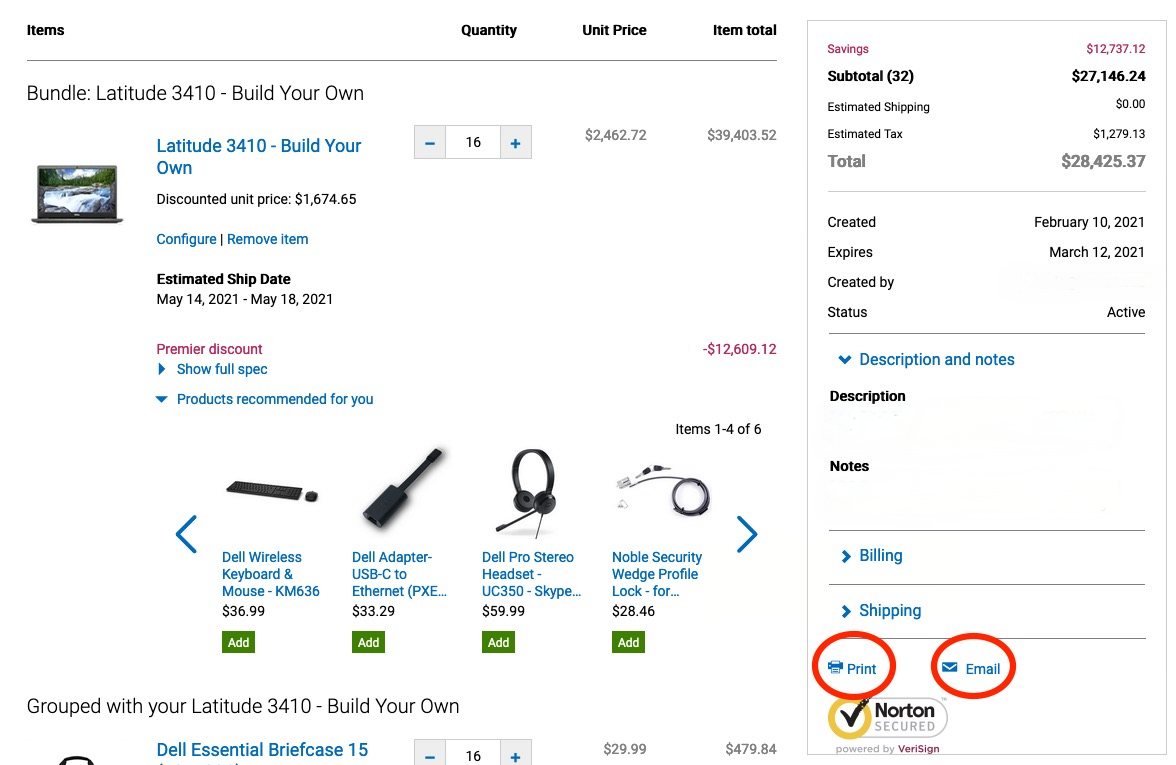
Additional information:
For ordering questions, please contact the UH Dell Premier Team:



