Laulima Faculty Tutorials
Managing Course Tabs
> Return to Laulima Faculty Tutorials
Managing Course Tabs - show, hide, and change the order of course sites:
When any user (faculty/student/member) logs into Laulima their courses in their account will be displayed across the top of the screen. Each user can choose to hide sites (course sites from previous semesters) or reorder them (choose which sites to display).
Adding tabs | Rearranging tabs | Hiding sites
*New Feature - Automatically Add New Sites
To automatically have new sites that you become a member of appear in the tab bar at the top of the Laulima window, click the "Sites" icon in the upper right corner. Then click the "Organize Favorites" tab on the pop-up menu. You can then click the "On" button to enable the setting to have new sites appear at the top automatically.
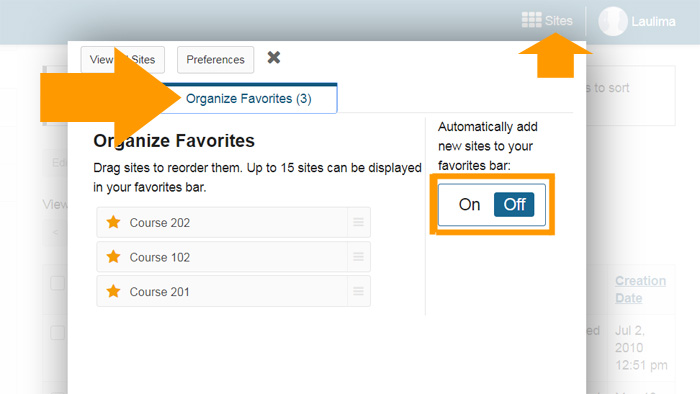 |
Adding Site Tabs
1. Begin by logging in to Laulima (https://laulima.hawaii.edu). To the right of your course tabs, click the "Sites" link.
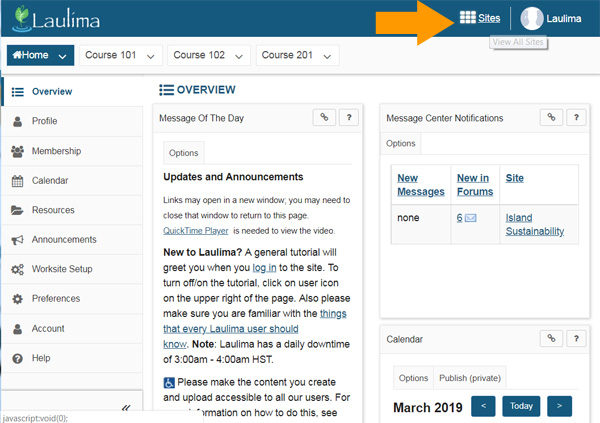 |
|---|
2. Select sites you wish to have appear in the tabs at the top of your Laulima page by clicking the star icon to the left of the site.
 |
3. After selecting the sites, click the "x" at the top to close the pop-up.
 |
|---|
4. You will then see a notice to reload the page. Click the "Reload" link to see the sites you selected appear in the tabs.
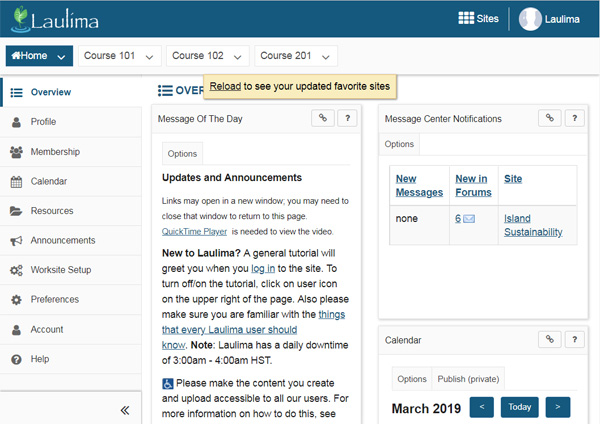 |
5. After clicking the "Reload" link, you will see the sites appear in the tabs at the top of your Laulima account.
 |
Rearranging site tabs
1. To change the order of the sites that appear in the tabs, click the "Sites" link at the top of your Laulima account. Then click on the "Organize Favorites" tab on the pop-up menu.
 |
2. Click and hold on the three bars icon. Then drag the site to the desired order. Sites listed at the top will appear first from the top left after the Home tab.
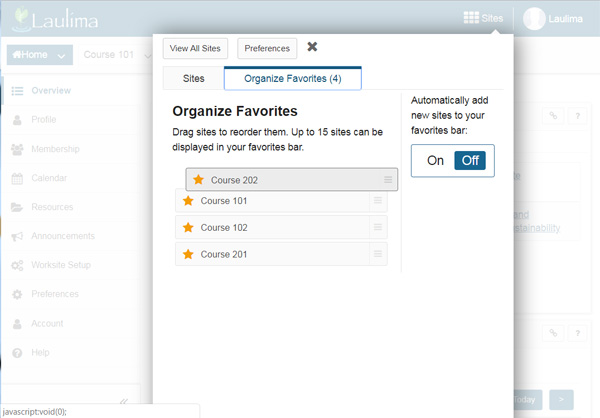 |
3. When you have your sites in the desired order, click the "x" at the top of the pop-up menu.
 |
4. You will then see a notice to reload the page.
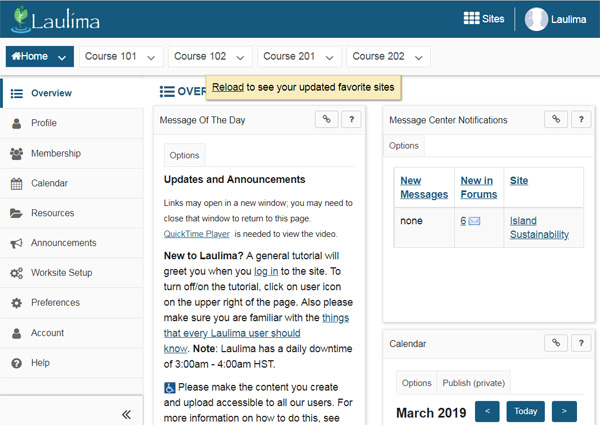 |
5. After clicking the "Reload" link, the sites will appear in the order you have chosen.
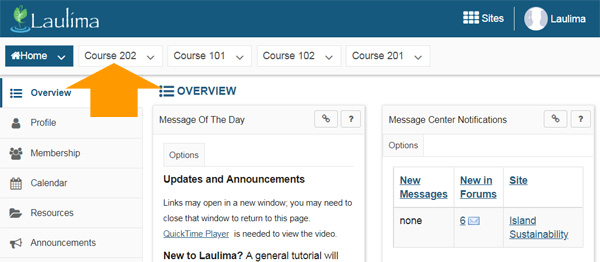 |
Hiding Site from your view
*Note: This will remove a site from your tabs as well as the "Sites" list. (For Instructors) If left published, students will still be able to access and view the site.
1. To remove a site from the tabs at the top of your Laulima page, click the "Preferences" link listed on the left of your "Overview" page.
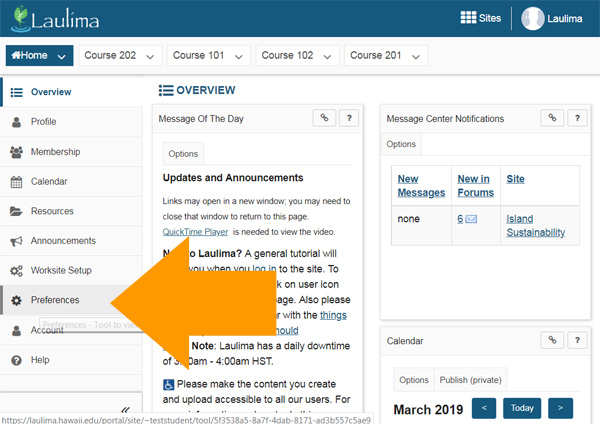 |
Or click the "Preferences" button at the top of the Sites pop-up menu.
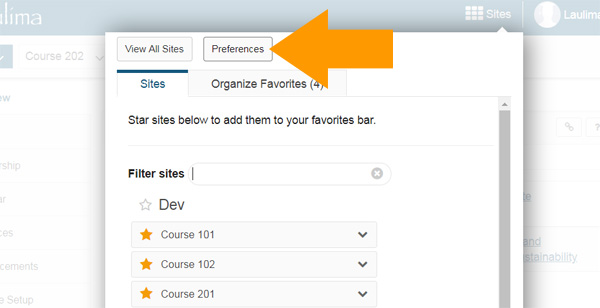 |
2. Click the "Sites" tab on the Preferences page.
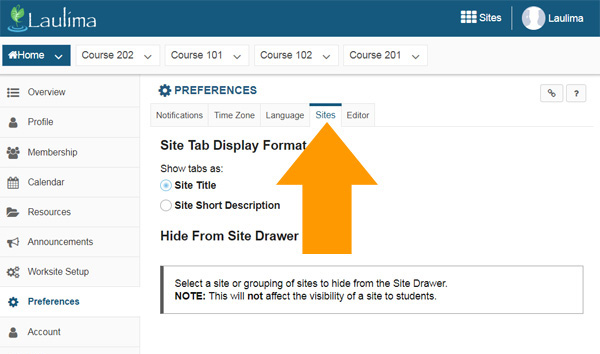 |
3. Check the box(es) next to the site(s) you wish to remove from the tabs.
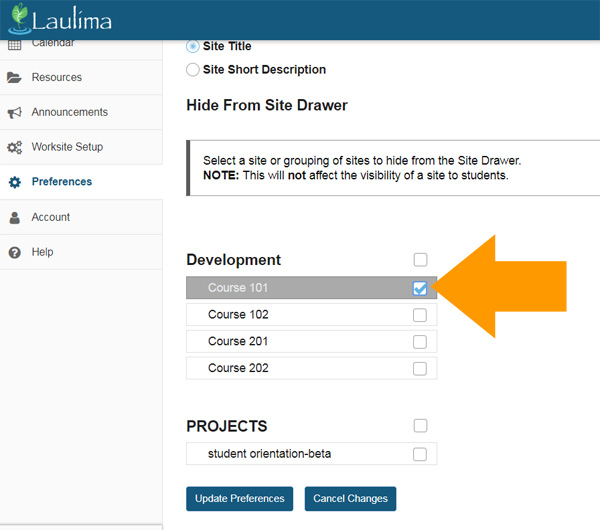 |
4. After selecting the sites you wish to remove, click the "Update Preferences" button at the bottom.
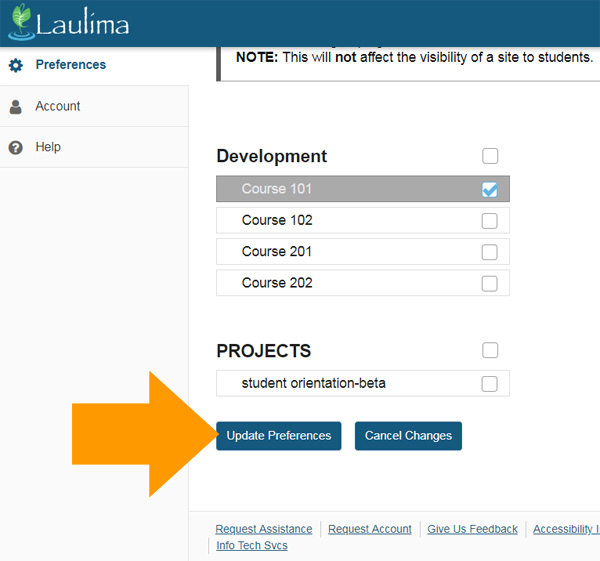 |
5. You should then see the notice that your preference have been updated.
 |
7. To access all your sites (even the hidden ones), click on the "View All Sites" button at the top of the Sites pop-up menu.
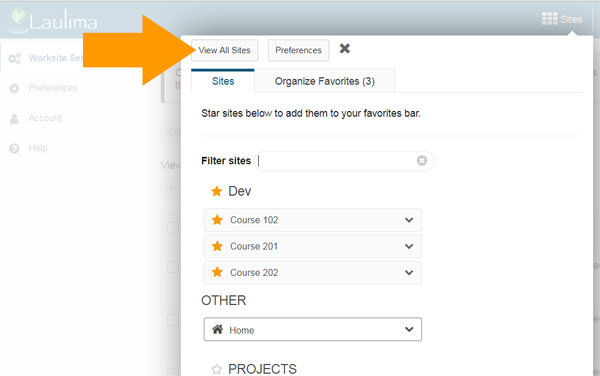 |



