Laulima Faculty Tutorials
Adding a TA or someone to help develop the course> Return to Laulima Faculty Tutorials
Adding a TA and or course developer (another instructor)
Each course owner can add any participant to their course or site. During the add process select what level of access that individual will have (student, TA, Instructor, Maintain or Access).
1. Login to Laulima (https://laulima.hawaii.edu)
2. Go to the "Site Info" area in the course that you want to add the TA or another instructor
 |
|---|
3. Click on the "ADD PARTICIPANTS" tab at the top of the "Site Info" area.
 |
|---|
4. If the TA or even the person who is going to assist you in developing your course has a UH username, enter that into the first text block (no need for the @hawaii.edu). If this person is a non-UH participant, enter their full email address in the second text block and click "Continue"
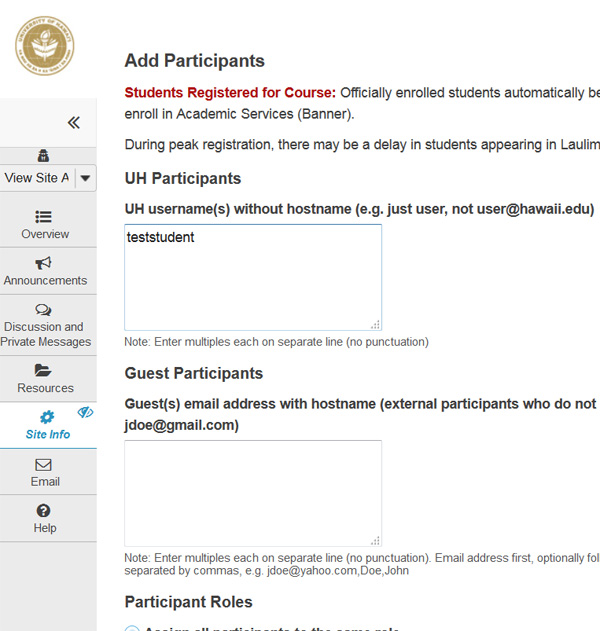 |
|---|
5. Select the type of role or access this person will have and click "Continue":
Laulima Courses: Instructor, Student, or Teaching Assistant (TA)
Laulima Collaboration Sites: Maintain or Access
If you want someone to be able to add content as you do to the course you might want to give them Instructor or Maintain access.
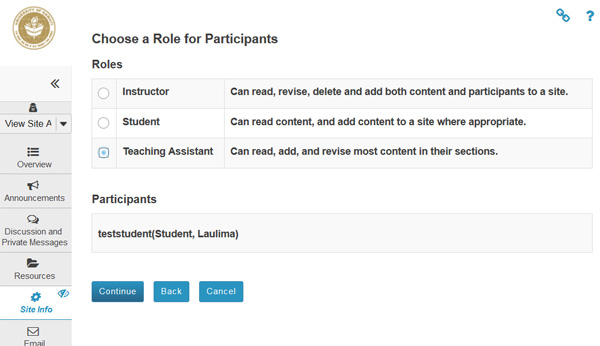 |
|---|
6. Select to either send or don’t send an email notification to the participant, click "Continue"
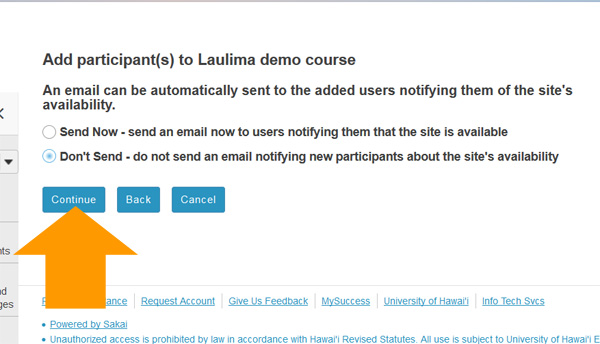 |
|---|
7. Click "Finish"
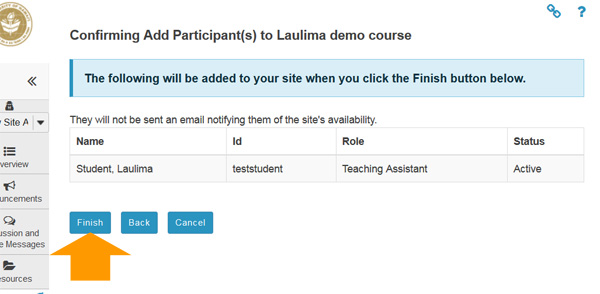 |
|---|
8. At this point the participant can now log into Laulima under their selected role. You can always alter their role to a higher or lower status by entering Site Info and using the Role pull down menu next to the participants name. Click "Update Participants" when done.
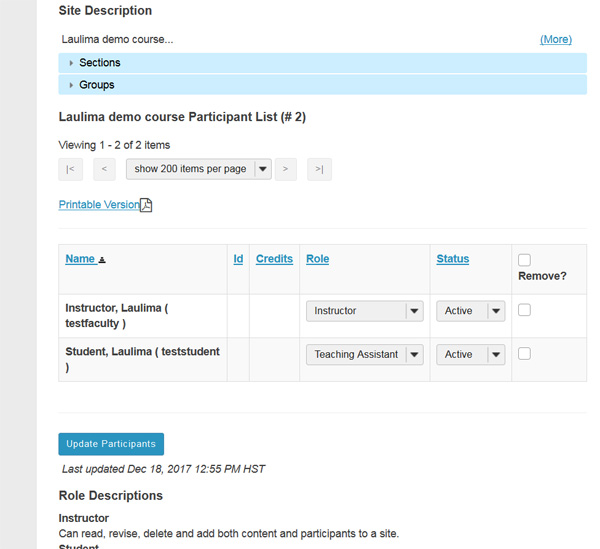 |
|---|



