Giving feedback - using Gradebook
Gradebook is not part of the default set of tools. Click here for directions on adding tools.
Grades can either be manually entered into Gradebook or entered by other tools that can link to it. This tutorial will show how to manually enter grades. To see how grades can be sent to Gradebook using those other tools, click here.
Creating a Gradebook entry
In the Gradebook tool, click the link for "Add Gradebook Item."
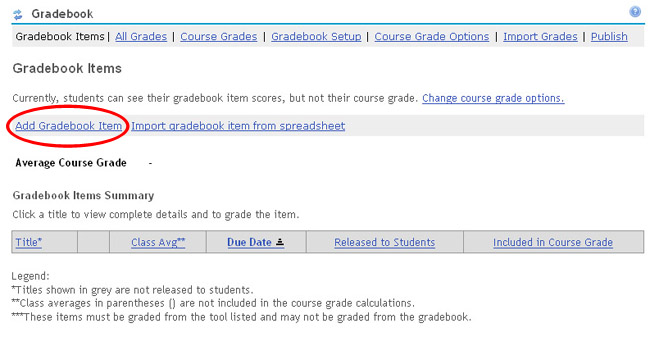
Enter a title for the Gradebook item and its corresponding point value. A due date is optional. When done, click the "Add Item" button.
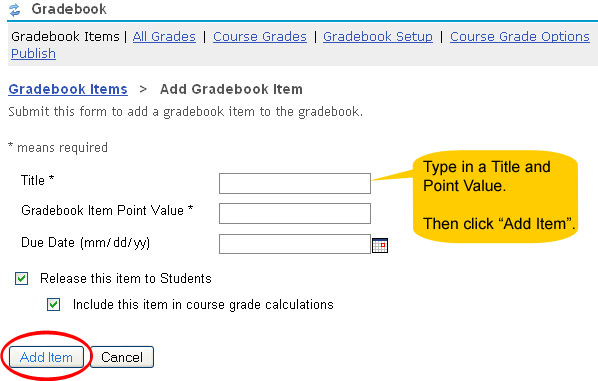
Your Gradebook entry should now be added.
Entering grades
To enter grades into the new Gradebook item, click on its title.
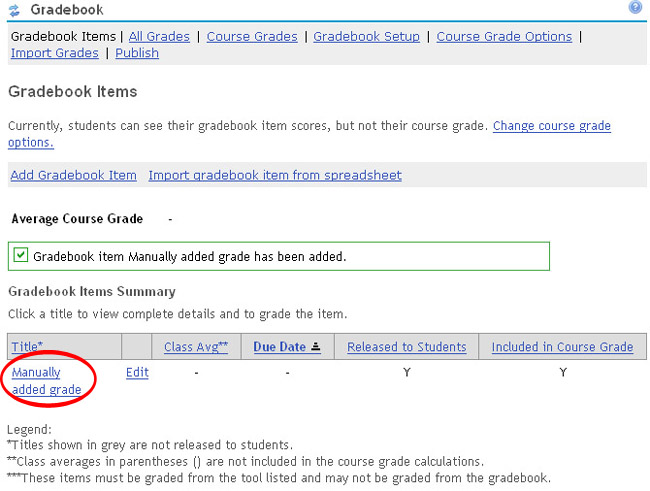
Enter point values into the boxes under the Points column. You can also add comments for each student by clicking on the "Edit Comments" button to the right of the Points column. When you are finished, click the "Save Changes" button.
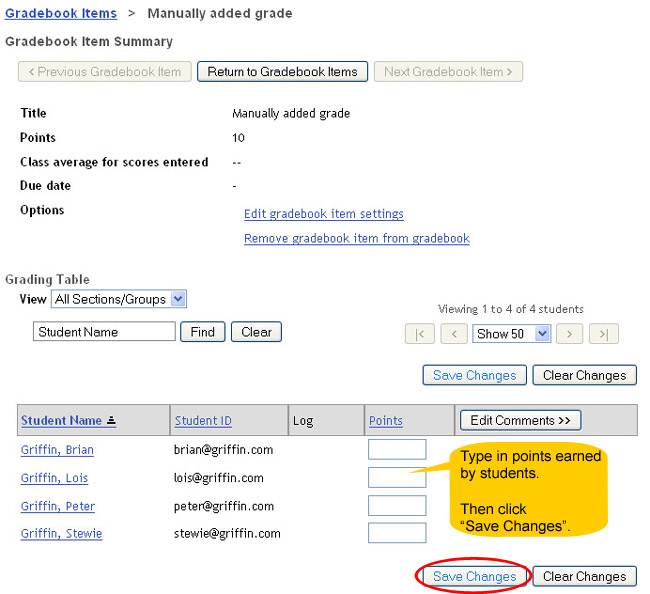
Your students should then be able to see their own grades when they access the Gradebook.



