Working with Zoom!
New to Zoom and need help figuring out where to start?

UH Zoom Support - Fall ʻ21 Newsletter Posted September 16, 2021
Zoom@UH: Fall 2020 Semester Updates Posted November 23, 2020
Important Notice: Starting July 19th, 2020, all meetings must have either a Waiting Room or Passcode enabled. Posted July 01, 2020
Video Conferencing Safely and Securely Posted May 06, 2020
ITS Zoom Updated Recommendations / Zoom Security Updates Posted April 23, 2020
Zoom Scheduling Recommendation Posted April 20, 2020
Zoom Meetings Security Change - Coming April 5th Posted April 04, 2020
Recent update to Zoom Security Posted April 02, 2020
ITS Update: Zoom Waiting Rooms Posted April 01, 2020
Waiting Rooms: IMPORTANT Security update from Zoom Posted March 31, 2020
Securing your Zoom meeting Posted March 27, 2020
Resources for teaching with Zoom Posted March 25, 2020
Getting Started with Zoom Posted March 24, 2020
UH Zoom Support - Fall ʻ21 Newsletter
September 16, 2021 BY UH Zoom Support
Aloha University of Hawaiʻi Zoom users,
Welcome to the UH Zoom Support Fall 2021 newsletter. We would first like to say thank you, and that it has been a privilege to serve you. We are excited to continue providing you with support and look forward to a productive Fall 2021 semester. We would also like to take this opportunity to share with you a few Zoom reminders and updates.
Important Reminder
Please update your Zoom Meeting Client
In accordance with Zoom, the UH Zoom Support team recommends users upgrade to the latest software version when it is available to receive the best video/audio experience, and to ensure full, bug free functionality. Zoom regularly provides new versions of the Zoom desktop client and mobile app to release new features and fix bugs.
Recently there have been reports that the Live Transcription feature has been causing the Zoom App to crash. While there have been no official reports from Zoom there have been several version updates released. It is highly recommended if you have been affected by this issue to upgrade to the latest versions. As of this message the current versions are:
Mac OS: 5.7.6
Windows: 5.7.8
Android: 5.7.7
iOS: 5.7.7
You may download the latest version of Zoom from https://zoom.us/download or from your respective App store.
Exciting Features
Over the summer Zoom released several new features to enhance the meeting experience; Immersive View, Blur Background, Slides as a Virtual Background, and integrated Zoom Apps.
Immersive View
- Immersive View allows hosts to arrange video participants and webinar panelists into a single virtual background, bringing people together into one scene to connect and collaborate in a cohesive virtual meeting space.
- Whether you want to create the feeling of being in a classroom, a boardroom, a conference auditorium, or your favorite place to catch up with friends, Zoom's Immersive View assembles up to 25 participants in one fun, consistent meeting environment.
- A tutorial on using the Immersive View feature may be found here (Tutorial - Using the Immersive View feature)
Blur Background
- Zoom now allows for your background to be blurred instead of using the virtual background feature.
- This option can be selected on the desktop app under the "choose virtual background" menu from the "start video" icon in your Zoom Meeting.
Share Slides as a Virtual Background
- Sharing your slides as a Virtual Background allows your participants to view your video imposed directly on the screen share. It also allows you to manage your presentation directly from within the Zoom meeting controls.
- A tutorial on Sharing Slides as a Virtual Background feature may be found here (Tutorial - Sharing Slides as a Virtual Background feature)
Zoom Apps
- Zoom Apps combine your favorite apps with the power of video communications by allowing you to access them directly in your Zoom desktop client and meetings. Zoom Apps enable your team to launch important work tools from within the Zoom client itself. Use Zoom Apps for a seamless in-product experience.
- Current Zoom has a limited amount of Zoom Apps available for integration and use. Zoom Apps may be located at https://marketplace.zoom.us/apps?category=zoom-apps.
- All Zoom add-ons, plug-ins, and/or services/microservices, including, but not limited to those available on the Zoom Marketplace must be reviewed and approved before they may be installed and used. Zoom apps are reviewed for compliance with the University's security, data handling, and privacy policies.
- Requests to install Zoom apps may be submitted via the Zoom Marketplace or via email to uh-zoom-support@lists.hawaii.edu.
- A list of current approved/denied Zoom apps may be found at
https://docs.google.com/spreadsheets/d/1QJqe8K-YaIAQPtkTlasMiDdwl5x6pzdJlWb8Del5-hQ/view - A tutorial on Zoom Apps may be found at https://docs.google.com/document/d/1vQkCwSCpn0DtZM0pmEnK3fQe5f5wR4uSUUNmzJylSNg/view
Class Management Features
Suspend Participant Activity
- Under the Security icon, hosts and co-hosts now have the option to temporarily pause their meeting and remove a disruptive participant. By clicking "Suspend Participant Activities," all video, audio, in-meeting chat, annotation, screen sharing, and recording during that time will stop, and Breakout Rooms will end.
- Hosts or co-host will be asked if they would like to report a user from their meeting, share any details, and optionally include a screenshot. Once they click "Submit," the reported user will be removed from their meeting, and Zoom's Trust & Safety team will be notified. Zoom will also send them an email after the meeting to gather more information.
- Hosts and co-hosts may then resume their meeting by individually re-enabling the features they'd like to use. For example allow participants to turn their audio and video back on.
Report Participants from the Meeting Badge
- Hosts and co-hosts can already report users from the Security icon, but now meeting participants can also report a disruptive user directly from the Zoom client by clicking the top-left Security badge.

Please update to the latest version of Zoom desktop and/or mobile client to utilize any of the features mentioned above.
If you have any questions related to online learning we encourage you to reach out to your local campus Instructional Designers or the UH Online Innovation Center (uhoic@hawaii.edu).
If you have any general Zoom related questions or concerns please feel free to reach out to us at uh-zoom-support@lists.hawaii.edu.
Zoom@UH: Fall 2020 Semester Updates
NOVEMBER 23, 2020 BY UH Zoom Support
Aloha University of Hawaiʻi Zoom users,
As we approach the end of the Fall 2020 school semester the UH Zoom Support Team would like to congratulate each and every one of you for successfully shifting to remote teaching, learning, and working. It may have been rocky at times, but we've made it!
We would also like to thank you for giving us the opportunity to serve you. To date, this semester our ITS licensed Zoom users have hosted 210,114 meetings, with a total of 106,508,177 meeting minutes, and 1,749,245 participants.
In this post we will share a few end of semester Zoom reminders, new features, and Zoom resources.
Zoom Reminders and Notices
- Zoom Recordings
- Once the semester has concluded all recorded files will automatically be deleted from the UH Zoom Recording Service.
- ITS recommends that users download any files they would like to retain past the semester's end. For instructions on how to download your recordings please visit our tutorial (Downloading files from UH Zoom Recording Service).
- Due to FERPA compliance the University discourages the keeping of recordings with educational records past the duration of the class.
- If absolutely necessary, an extension to retain recorded files on the UH Zoom Recording Service may be requested. For more information on extending viewing access contact: uh-zoom-support@lists.hawaii.edu.
- Deadline to submit requests is the end of business, Monday, December 28, 2020.
- Basic (free) Zoom account 40 minute restriction waiver
- ITS has applied for and was granted an extension for the 40-minute waiver for educational institutions. This waiver temporarily waives the 40-minute restriction for @hawaii.edu Zoom.
- Please note that Zoom has not indicated if/when their waiver program will end.
- ITS recommends working with the UH Site Licensing Office to obtain a Pro license if you are concerned about the expiration of Zoom's 40-minute exemption waiver. To request a license please visit: http://hawaii.edu/sitelic/zoom/.
- Tips to schedule meetings and classes
- For user interested in learning more about meeting scheduling, registration, and setting recurring sessions, please visit tutorial page - Zoom Tutorials
- ITS recommends setting a passcode and/or a waiting room for best security practices.
- Meeting recurrence is limited to 50 occurrences.
- If advertising your meeting online/social media DO NOT post direct Meeting ID and passcode.
- Use registration and post the registration link instead.
- Or, use a public facing email for interested parties to contact for connection information.
- Consider scheduling a webinar if you are doing a large public event. Webinars are ideal for large audiences or events that are open to the public.
- Webinars allow for view-only attendees.
- Interaction from attendees is typically handled via Q&A, chat, and polls.
- For more information: https://www.hawaii.edu/its/videoconferencing/webinar/
- For user interested in learning more about meeting scheduling, registration, and setting recurring sessions, please visit tutorial page - Zoom Tutorials
Zoom New Features
- Self Select Breakout Room
-
- Meeting hosts can now create breakout rooms with the option for participants to self-select which breakout room they would like to join. If enabled, participants can move freely between breakout rooms, without needing the host's help.
- Please see our tutorials Managing Breakout Rooms, and Pre-assign Breakout Rooms for more information on breakout rooms, and how to pre-assign participants.
- Live Transcripts
-
- In late October 2020 Zoom enabled live transcription as an included feature for educational institutions licensing educational Zoom accounts. Zoom's live transcriptions are provided by Otter.ai, are machine generated (using AI), and must be manually enabled for each meeting/event.
-
- A tutorial on enabling and using live transcription may be found here (Tutorial - Using the Live Transcript Feature).
-
- In late October 2020 Zoom enabled live transcription as an included feature for educational institutions licensing educational Zoom accounts. Zoom's live transcriptions are provided by Otter.ai, are machine generated (using AI), and must be manually enabled for each meeting/event.
Zoom Resources
- Request an ITS licensed Zoom account
- UH Zoom FAQ
- UH Zoom Tutorials
- UH Zoom Recording Service (Zoom Cloud Recording)
- UH Zoom Webinars
- UH Zoom Support
- Remote Teaching Resources
- Remote Teaching Support
- Please contact your local Instructional Designer or UH Online Innovation Center at uhoic@hawaii.edu
Important Notice: Starting July 19th, 2020, all meetings must have either a Waiting Room or Passcode enabled.
JULY 01, 2020 BY UH Zoom Support
In mid-July Zoom will require that all meetings have a Passcode or a Waiting Room enabled. In earlier blog posts, March 31, 2020 and April 4, 2020, ITS had announced these features were being enabled. At that time these were recommendations and not mandatory to have implemented on your account. However, beginning July 19, 2020, all meetings will require either a passcode and/or a waiting room.
You may have noticed a terminology change, Zoom will now make the distinction of “Passcodes” as being unique to your meetings and no longer refer to them as “Passwords”. Passcodes are meant to be shared with your invited meeting participants along with the meeting ID for access. “Passwords” will refer to your Zoom account login credentials. Best practice security guidelines recommend users to never share passwords.
As Zoom is changing their terminology ITS will be following Zoom’s direction and refer to Passcodes for meeting connection information.
If your meeting(s) already have a passcode and/or a waiting room attached then there are no changes for you to make. If you have meetings that do not currently have a passcode attached, please make sure to send updated connection information to your meeting participants. Please note, your Personal Meeting ID (PMI) is also included in this change.
For more information please go to: https://support.zoom.us/hc/en-us/articles/360045009111
Important Notice Starting July 19th, 2020, all meetings must have either a Waiting Room or Passcode enabled. Click here for more information. -- Announcement released by Zoom
Video Conferencing Safely and Securely
MAY 06, 2020 BY UH Zoom Support
Whether it's teaching a class, attending a lecture, meeting about a project, or just checking in with your boss or coworkers, Zoom has become a part of everyday life for many of us within the UH community. ITS recognizes that Zoom may not be the only video conferencing app you use. We understand you might not be a Zoom user at all.
We want you to be aware that vulnerabilities exist across all video conferencing platforms and that users of any of these platforms need to be vigilant and video conference safely and securely. We urge you to stay informed about any vulnerabilities in the video conferencing software(s) you use, take the necessary steps to secure your account(s) and meetings, and keep your conferencing software(s) up-to-date.
Below are a few articles comparing the various video conferencing platforms/services.
- Google Meet, Microsoft Teams, Webex Privacy Issues - Consumer Reports
- We read the privacy policies of Skype, Meet, and Webex: 10 ways videoconferencing systems can better protect privacy for customers - Medium.com
Additional resources
- ITS Recommended Zoom Settings for detailed guidance and best practices using Zoom securely and safely.
- Visit https://datagov.intranet.hawaii.edu/training/ to view our latest security update webinar where we covered Zoom security settings (UH login required).
- Zoom Tips resource document continues to be revised with new tips.
ITS is here to help with questions or concerns. And while ITS supports Zoom (and to an extent Google Meet) as UH's video conferencing platform, we want you to be safe and secure when it comes to using video conferencing apps and services. Regardless if you are connecting via Zoom or another video conferencing app always try to keep in mind best practices for cybersecurity.
If you have questions or concerns about UH Zoom accounts, please email uh-zoom-support@lists.hawaii.edu
For security and privacy concerns, email the ITS Information Security Team: infosec@hawaii.edu
ITS Zoom Updated Recommendations / Zoom Security Updates
APRIL 20, 2020 BY UH Zoom Support
Aloha University of Hawaii Zoom Users,
We are back again to provide the UH Zoom community with updated ITS Zoom recommendations and highlight a few key Zoom security updates.
Updated ITS Zoom Recommendations
- ITS has released a document (ITS Recommended Zoom Settings) to provide UH users with guidance and best practices for using Zoom.
- A blog entry has been posted providing guidance on Zooms various scheduling methods (ITS Zoom Scheduling Recommendation).
- UH faculty may visit UHOIC's continuously updated Zoom tips document for teaching online.
- Friday, April 17, 2020 Jodi Ito, UH Chief Information Security Officer, and Sandra Furuto, UH Director of Data Governance & Operations, along with ITS staff hosted the Spring 2020 Security & Privacy Issues for Online & Remote Work Webinar. An astounding 700 plus faculty and staff members attended the webinar which covered Zoom security and privacy topics (such as FERPA) as it relates to UH online learning & working from home. A recording of the webinar and presentation slide deck of the webinar is available at the UH Data Governance site (UH login required). A Q&A document from the webinar will be available soon.
AES 256-bit GCM encryption
Zoom is upgrading to the AES 256-bit GCM encryption standard, which offers increased protection of your meeting data in transit and resistance against tampering. This provides confidentiality and integrity assurances on your Zoom Meeting, Zoom Video Webinar, and Zoom Phone data. Zoom 5.0, which is slated for release within the week, supports GCM encryption, and this standard will take effect once all accounts are enabled with GCM. System-wide account enablement will take place on May 30.
Security icon
Zoom's security features, which had previously been accessed throughout the meeting menus, are now grouped together and found by clicking the Security icon in the meeting menu bar at the bottom of the window of the host's interface. This allows easy access to security options by the host during the meeting.
Enhanced privacy design on user profile page
When accessing accounts via the Zoom web portal, personal information, such as email address, personal meeting ID and phone number, will be partially masked with asterisks (*). Full details will only be shown when the user explicitly clicks on the "show" option.
Setting to allow host to report participants to Zoom
Beginning April 27, 2020, ITS will implement the ability for meeting hosts to report participants to Zoom. This feature will generate a report which will be sent to the Zoom Trust and Safety team to evaluate any misuse of the platform and block a user if necessary. Users will need to update to the latest version of the Zoom client 4.6.12, which will be released on April 26, 2020.
Setting to show participants' profile pictures
Beginning April 27, 2020, ITS will implement the ability for meeting hosts to enable or disable the ability to show participants' profile pictures during a meeting. If this setting is disabled on the host's account, no profile pictures will be shown during the meeting. Users will also not be able to upload a profile picture in the meeting. Users will need to update to the latest version of the Zoom client 4.6.12, which will be released on April 26, 2020.
If you have any questions related to online learning we encourage you to reach out to your local campus Instructional Designers or the UH Online Innovation Center (uhoic@hawaii.edu).
If you have any general Zoom related questions or concerns please feel free to reach out to us at uh-zoom-support@lists.hawaii.edu.
Zoom Scheduling Recommendation
APRIL 20, 2020 BY UH Zoom Support
Aloha University of Hawaii Zoom Users,
From Zoom's web portal to 3rd party integrations; Zoom offers a plethora of choices for scheduling meetings. However, to ensure best security practices ITS recommends using the Zoom web portal to schedule meetings/classes. While the browser plugins, Zoom app, and 3rd party integrations may be easier and convenient for scheduling, ITS has found they do not provide the same level of feature access that the Zoom web portal does. For example, registration management can only be handled through the Zoom web portal. Below are some examples of the parity differences between the Google Calendar plugin, Zoom app and the Zoom web portal.
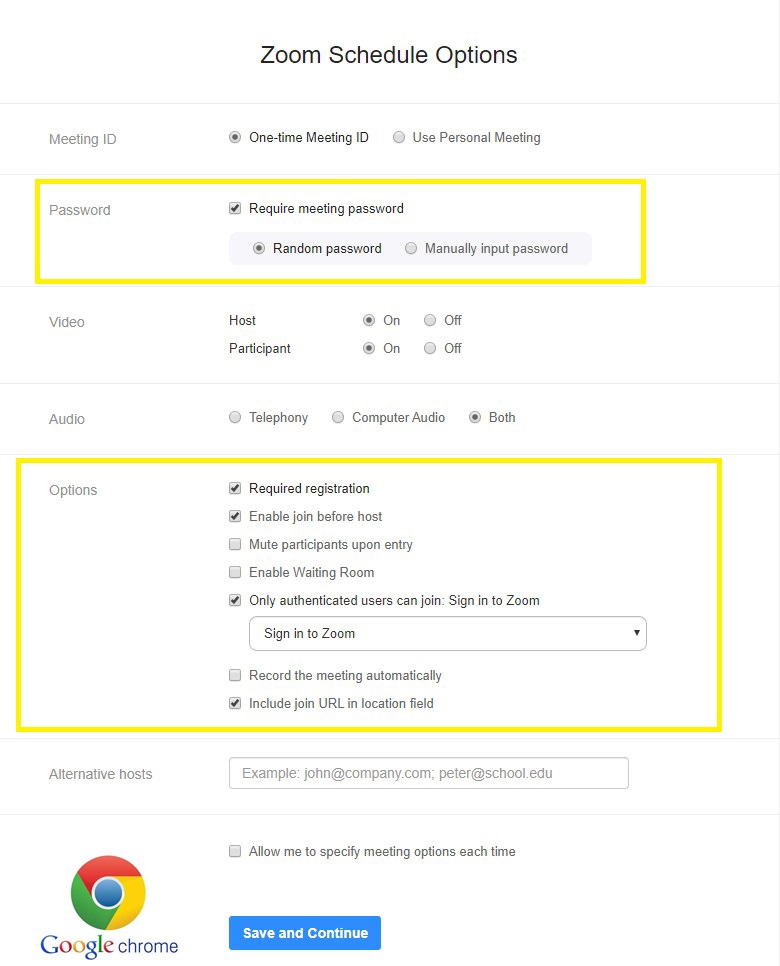
Zoom Scheduler Plug-In For Google Chrome Browser.
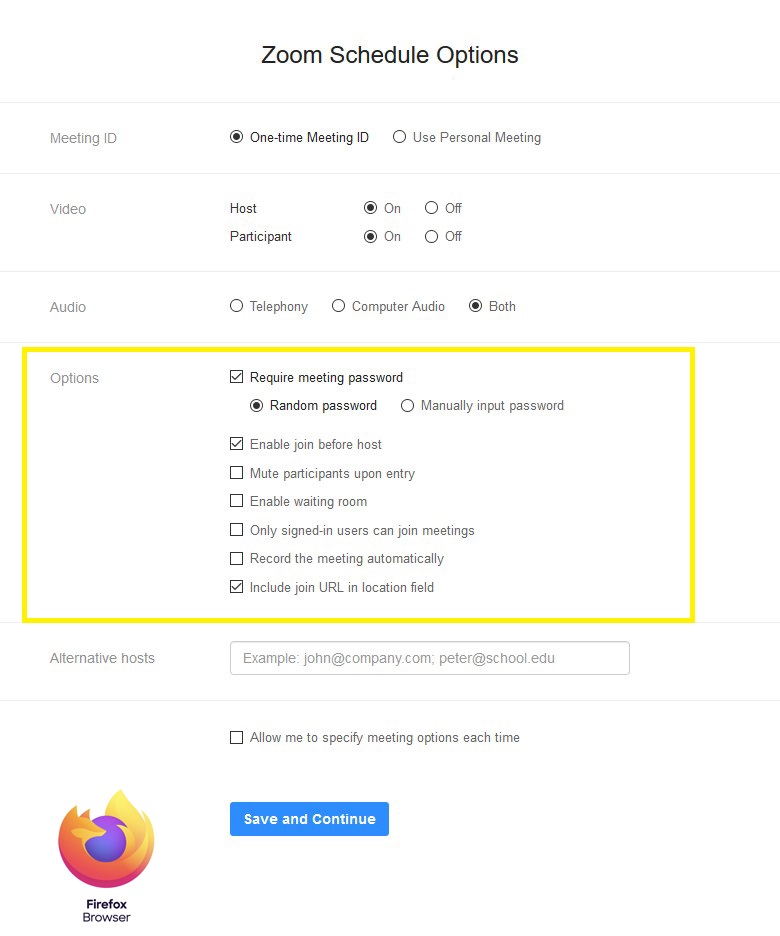
Zoom Scheduler Plug-In For Firefox Mozilla Browser.

Zoom Scheduler Using Zoom App.

Zoom Scheduler Through Zoom Portal.
ITS strongly recommends using the scheduler through the Zoom portal to access all of Zoom's security features. Changing the security settings using the scheduler through the app or plug-in only applies to the meeting being scheduled. Changing the settings using the Zoom portal changes your default security settings for all future meetings.
Zoom Meetings Security Change - Coming April 5th
APRIL 04, 2020 BY UH Zoom Support
Aloha University of Hawaii Zoom Users,
On April 3, 2020 Zoom released an email notifying users of an important security change occurring on Sunday, April 5, 2020. Starting April 5, Zoom will be enabling meeting passwords for ALL meetings. Previously scheduled meetings will have passwords automatically added to them (including your Personal Meeting Room/ID). Zoom recommends resending your meeting invitation to all participants. We apologize for any inconvenience this may cause. Instructions on resending your meeting invitation and an overview of this change can be found on Zoom's website. Update: As of May 2023, Zoom has removed the article discussing Settings updates for free accounts and single Pro users, which included instructions fo resending meeting inviatations.
For more information on meeting passwords, including locating and altering a meeting password, as well as disabling this feature for your account please visit https://support.zoom.us/hc/en-us/articles/360033559832-Meeting-and-Webinar-Passwords-.
Recent update to Zoom security
APRIL 02, 2020 BY UH Zoom Support
Aloha University of Hawaii Zoom Users,
As many of you may know, Zoom has been in the news a lot lately. Unfortunately, it hasn't all been for the best of reasons, e.g. privacy concerns, security risks, etc. Zoom seems to be listening and addressing these issues as quickly as they are able. However, there are some issues that require your attention and possible action. This post will cover some of the latest concerns regarding Zoom as well as best practices for the UH Community.
Zoom Software Update
On April 2, 2020, Zoom released a software update addressing many of the privacy and security concerns that have been raised. ITS recommends updating your Zoom app to the latest version. If you are not prompted to do so directly from your Zoom app you may navigate to Zoom's Download page located at: https://zoom.us/download.
Latest Zoom versions (as of 04/02/2020):
- 4.6.9 (19253.0401) (Windows)
- 4.6.9 (19273.0402) (macOS)
- 4.6.9 (19213.0327) (iOS)
- 4.6.8 (19194.0323) (Android)
- 3.5.374815.0324 (Linux)
Fake Zoom Domains and Meeting Invitations
Recently there have been reports that fake Zoom domains are being created for malicious purposes. These fake domains vary from phishing websites for stealing users personal information, to even tricking users to download malware leaving a victim's computer open to further attacks. With many schools moving to online learning even Google Classroom and Microsoft Teams are being subjected to these attacks.
There have also been reports of users getting pseudo meeting invitations. These meeting invitations can be used for phishing users' personal information or to potentially download malicious software.
ITS recommends double checking and ensuring you are clicking on a legitimate URL. Some tips to follow are to make sure the URL is from a trusted source, there are no extra characters, and/or no additional extensions, for example ".exe". For more information on best practices please visit https://www.hawaii.edu/infosec/
If you are unsure a meeting invitation is valid, you can always check with the person who scheduled the meeting. Do not reply to the invitation that was sent to you, instead, create a new message to the meeting coordinator or give them a call. You can also join a meeting by navigating to https://hawaii.zoom.us and clicking on "Join a class or meeting" or by logging into your Zoom account and clicking "Join a meeting" at the top. Connecting in via these routes will require entering the Meeting ID. Meeting IDs are 9 to 11 digit numbers and are listed within meeting invitations.
When downloading or installing software if you are unsure of the source it is recommended to go to the website directly. By going directly to the source it will ensure you are getting the product you want and not a spoof/malicious software.
"Zoombombing"
While it has been widely reported on, ITS has thankfully had no reported incidents of "Zoombombing". At the platform level Zoom has enacted feature and settings changes to combat abuse and harassment. Recent changes include enabling Waiting Rooms as a default setting, and restricting content sharing to meeting hosts. These changes may directly impact the use of Zoom for virtual teaching. If you are an UH Faculty member and have questions or concerns about how any of these recent Zoom changes could impact your course(s) please reach out to the UH Online Innovation Center (UHOIC) team: https://www.uhonline.hawaii.edu/id/.
For more information ITS's UHOIC recommends the following read: Holding Class on Zoom? Beware of These Hacks, Hijinks and Hazards
We appreciate your patience and understanding and want to say thank you to those that have shared their thoughts and concerns. If there are any issues that you feel have not been addressed, please feel free to reach out to us.
Resources and more reading:
Zoom's Blog post: A Message to Our Users
Check Point Blog post: COVID-19 Impact: Cyber Criminals Target Zoom Domains
Mahalo and keep ZOOMing
ITS Update: Zoom Waiting Rooms
APRIL 01, 2020 BY UH Zoom Support
Aloha University of Hawaii Zoom Users,
Zoom moved up the Waiting Rooms implementation date from April 2, to March 31. We understand the frustration and confusion this has caused our community of UH Zoom users. We appreciate your patience and understanding and want to say thank you to those that have shared their thoughts and concerns. While we understand Zoom made the change as a security measure, we have again reached out to Zoom to voice our concerns.
After reviewing and testing ITS has found Zoom's change to enable Waiting Rooms does not affect meetings scheduled prior to March 31. Users' personal meeting rooms and meetings scheduled after March 31 will have a Waiting Room. Zoom does provide users the ability to disable Waiting Rooms entirely or on a meeting by meeting basis when scheduling.
Below are screenshots of what the meeting Host and meet participants will see.
Meeting Host (with Waiting Room enabled):

Meeting Participant (with Waiting Room enabled):

For more information on Zoom Waiting Rooms, including enabling/disabling the feature for your account or per meeting, as well as customizing your Waiting Room please visit Zoom Support: Waiting Room Settings
Mahalo and keep ZOOMing
Waiting Rooms: IMPORTANT Security update from Zoom
MARCH 31, 2020 BY UH Zoom Support
Aloha University of Hawaii Zoom Users,
An important feature change has been announced by Zoom which is related to meeting security. Between March 31 and April 2 Zoom will be enabling the Waiting Room feature for ALL users.
The Waiting Room feature allows the host to control when a participant (student) joins the meeting. As the meeting host, you can admit attendees one by one or hold all attendees in the waiting room and admit them all at once. This means all attendees will NOT automatically connect into your class/meeting.
After receiving feedback from the educational community, Zoom has decided to give users more control over their Zoom virtual meeting room. Zoom has decided to enable the Waiting Room feature for ALL users by default.
As Zoom is enabling the Waiting Room feature as a security measure ITS is following Zoom's direction. Should you as a user want to disable the Waiting Room feature please follow the instructions posted here, https://support.zoom.us/hc/en-us/articles/115000332726-Waiting-Room
Announced by Zoom, March 31 via Zoom's blog.
Waiting Room on by default: Starting April 2, the Waiting Room feature will be automatically turned on by default. This security feature is one of the best ways to control who's entering your Zoom virtual classroom by giving you the option to admit participants individually or all at once. Visit our support page for more information on adjusting your Waiting Room settings, or check out our blog on best practices for securing your virtual classroom.
Mahalo and keep ZOOMing
Securing your Zoom meeting
MARCH 27, 2020 BY UH Zoom Support
Important Notice from Zoom:
The privacy and security of our customers is our top priority. Based on feedback from our Education community, as of yesterday, March 26th the screen sharing settings within your account have automatically defaulted to "Only Host." Click here to learn how to turn on participant sharing.
Mahalo to Mike Satake and Alan Whinery for information regarding securing your Zoom meetings.
Zoom meetings are vulnerable to "Zoombombing", where an uninvited participant disrupts the meeting. The default room settings allow anyone with the Zoom Meeting's URL or Meeting ID to join the room.
Hosts (i.e. those who schedule/run the meeting) should review Zoom's recommendations on securing your meeting: How to Keep the Party Crashers from Crashing Your Zoom Event.
Important highlights
- Avoid making your meeting URL or ID available to the public
- If you have a customized meeting URL or ID disable "Join before host"
- Schedule meeting with passwords
- For confidential meetings (i.e. advising, office hours, job interviews) utilize the "Waiting Room" feature allowing you to selectively admit participants into the meeting
- Lock meetings once all participants have joined
- Familiarize yourself with Host controls, so you can act (mute, or remove an unauthorized participant, etc) quickly
For more information regarding Zoom security please visit Zoom Support or
Zoom Security Guide (0.4MB)
Best practices and recommendations from UH Information Security team
Resources for teaching with Zoom
MARCH 25, 2020 BY UH Zoom Support
Maybe you're new to virtual teaching, or just new to Zoom. Or maybe you're an avid Zoom user looking for additional tips and trick for preparing and teaching virtually. Well look no further, ITS is here to help! The team of knowledgeable staff in the UH Online Innovation Center (UHOIC) are available to guide and assist you. Please visit UH Online Innovation Center for additional UH specific resources and information on contacting the UHOIC team.
Getting Started with Zoom
MARCH 24, 2020 BY UH Zoom Support
Great news! University of Hawaii ITS has teamed up with Zoom to provide audio and video conferencing services to the UH community. On this page we'll be periodically posting tips, tricks, tutorials, and frequently asked questions pertaining to Zoom and Zoom services.
Our first post will help you get started with Zoom. These short Zoom tutorial videos will help you start using Zoom like a pro in no time.
These short and simple how-to videos are easily accessible via YouTube and will help:
- New users get basic Zoom questions answered quickly
- Seasoned users hone their skills and learn new features
Zoom Meetings Training Reference Guide.pdf (1 MB)
Feel free to share this post directly with your teams who might need quick, to-the-point resources to get communicating and collaborating.
Happy Zooming!
Zoom 101 Sign Up & Download Meeting Client
Please visit http://www.hawaii.edu/sitelic/zoom/ to request an UH-ITS Zoom account.
Joining a Meeting
Scheduling a Meeting
Recording a Zoom Meeting
Meeting Security
Sharing Your Screen
Joining & Configuring Audio & Video
Zoom Video Breakout Rooms
Scheduling a Meeting in Outlook (Office 365 & Office 2016)
Scheduling via Gmail (Chrome)
Additional resources
Check back in on this page or on Zoom's YouTube page to view additional how-to videos as they get created, and the Zoom Support page also has a TON of other great articles, screenshots, and tutorials to help you use the platform.
