Students who completely withdraw during the late registration (add) period will be entitled to a 100% refund of their tuition. Student activity fees will be refunded upon complete withdrawal from all classes at all UH campuses during the late registration period. Those who partially withdraw (drop one or more, but not all, classes) during the add period will be entitled to a full refund of their tuition but not their student activity fees. The late registration period varies at each institution. Please check the academic calendar at each institution for specific dates.
- Semester-long classes – Tuition refund period is approximately the first three weeks of the semester; 100% tuition refund during the late registration period and then 50% refund for the remaining week(s) of the refund period.
- Non-semester long classes (greater than 10 days in length) – Tuition refund period is the first 20% of the instructional period, which includes all calendar days from the first day of instruction, ending on the last day of instruction; 100% tuition refund during the late registration period and then 50% refund for the remaining week(s) of the refund period.
- Non-semester long classes (10 days or less in length) – No refunds will be given except before the first day of instruction.
Refund Processing
- Credit Card Payment – refunds will be processed as a credit to the most recent credit card used for payment within the last 90 days.
- Cash or Check Payment – refunds will be processed as a refund check or a direct deposit eRefund to a checking or savings (see below to enroll in eRefunds).
Sign Up for eRefunds
To receive your refund as a direct deposit to your checking or savings account, sign up for eRefunds. Review your payment profile at least once per term to ensure your information is current.
Note: The University will only process eRefunds to students. This service is not available to the student’s authorized users.
1. Login to eRefunds (username and password required)
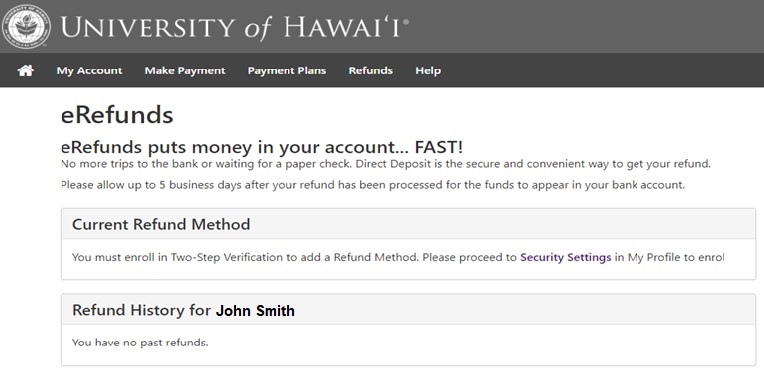
2. Click on the Security Settings link to take you to Two-Step Verification Enrollment.
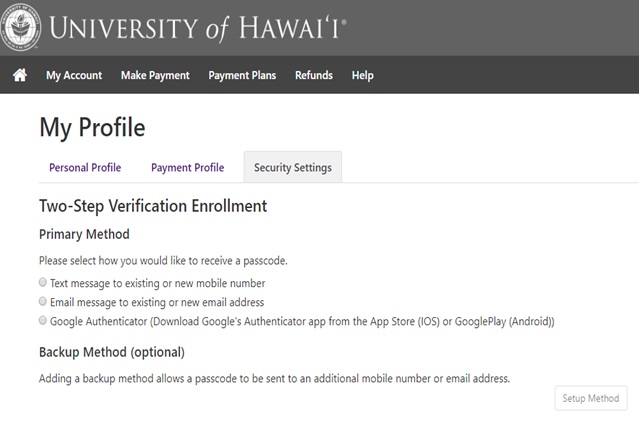
-
- Text Message – Verification code will be sent as a text to your mobile phone. You will prompted to enter the code to proceed.
- Email Message – Verification code will be emailed to the (school or other) email entered. You will prompted to enter the code to proceed.
- Google Authenticator – Download Authenticator app on your device, select the “+” sign and choose “Scan Barcode.” The Barcode will display. You may also opt to use the unique key in the Authenticator App.
3. Once your passcode option has been selected, click on the Setup Method button. This will take you to Backup Method. This optional step allows you to choose a secondary passcode option.
4. Once you are finished selecting your verification process, click on Refunds on the top toolbar. You will be returned to the eRefunds home page. Click on Set Up Account.

5. Enter the required information (indicated by the red asterisks), then click Continue.
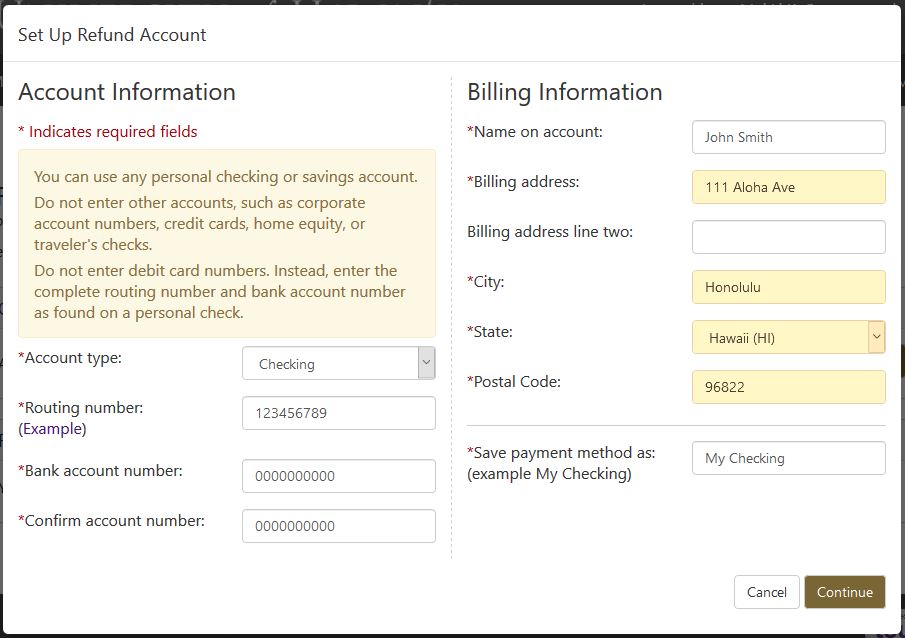
-
- Account Type – Select Checking or Savings
- Routing Number – Enter the ABA routing number of your bank
- Account Number – Enter your bank account number. Note: Do not enter the number on your debit card here. View the illustration below and call your bank to verify your Routing Number and Bank Account number:
6. Verify that the information displayed is correct. Once you have agreed to the terms by checking the box, print this page for your records and click Continue.

This completes your setup and you will be brought back to the eRefunds home page. You will then receive two emails confirming your eRefund preference.
-
- 1st email from no-reply@touchnet.com

-
- 2nd email from notify@hawaii.edu
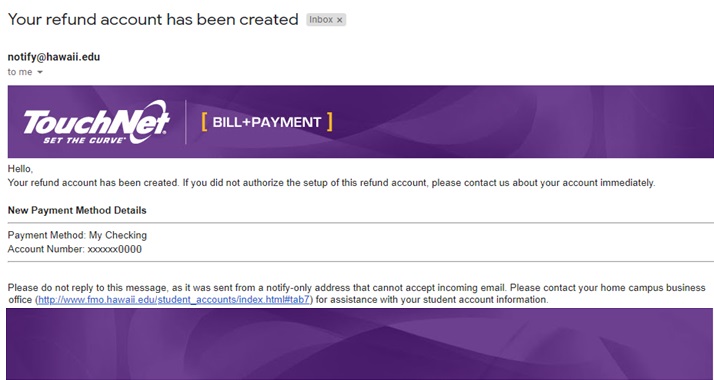
ACH Bank Account Verification
If you are using an ACH (Automated Clearing House) bank account for payment, your account may be subject to verification. The University of Hawaii utilizes Account Validation Service (AVS) which is a real-time method that has a database maintained and updated by all major financial institutions within the United States when an account is setup for eRefund.
- AVS is automated and verification immediately at the point of set-up
- If an account is unable to be verified, the student will be notified immediately.
- An email confirmation is sent to the email address on file to confirm more action(s) is needed on account information.
eRefund FAQs
- What is an eRefund?
- How do I sign up for an eRefund?
- What are the advantages of choosing eRefunds?
- How will I know funds have been deposited into my account?
- Do I have to sign up for eRefunds every semester? Every year?
- What do I do if I change bank accounts?
- What will happen if I forget to change my bank account or entered the wrong bank account information?
- What if I want to cancel my eRefund?
- I paid my tuition with a credit card and now I dropped a class and should be getting a refund. I signed up for eRefund. How will I receive my refund?
- Q: What is an eRefund?
A: eRefund is an electronic way of transferring funds from one U.S. bank account to another. For example, funds will move from the University’s account to your personal checking or savings account. Once a refund is posted to your student account, the eRefund should be deposited into your U.S. bank account within 5 business days. We are able to transfer funds to U.S. bank accounts only. - Q: How do I sign up for an eRefund?
A: To sign up for eRefunds, log on to MyUH and click the links as follows:Search for and then click on the “Enroll in Direct Deposit eRefunds (Students Only)” task.Click on “Set Up Account”.Designate an existing bank account or set up a new bank account.Enter your bank routing, bank account and billing information. Double check your bank account and routing numbers. - Q: What are the advantages of choosing eRefund?
A: Typically, you will receive your funds more quickly than you would by mail. You don’t have to wait for the mail to come or worry about your check being lost or stolen. - Q: How will I know funds have been deposited into my account?
A: When funds have been transferred to the bank, you will receive an email similar to this: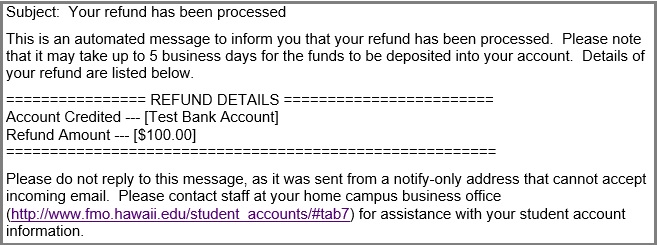
- Q: Do I have to sign up for eRefunds every semester? Every year?
A: No, you do not have to sign up every semester. However, you must review your payment profile on the Student Account Homepage at least once per term to ensure your information is current. Your bank account information is retained and your refund will always be electronically deposited into the account unless:
– you cancel your eRefund by unchecking the refund box in your payment profile or
– you fail to go to the Student Account Homepage at least once per term. - Q: What do I do if I change bank accounts?
A: Go to the payment method tab. Click on the “Edit” button next to the bank account you wish to change. Edit or Remove the Direct Deposit Bank Account as appropriate. You may only designate one bank account to receive eRefunds. - Q: What will happen if I forget to change my bank account or entered the wrong bank account information?
A: Your refund will be delayed because the eRefund transaction sent to the bank will be rejected and funds returned to the University. The refund will then be reprocessed and a paper check will be mailed to your current mailing address on file in the student information system. - Q: What if I want to cancel my eRefund?
A: Go to the payment profile tab. Click on the “Edit” button next to the bank account you wish to change. Click on the “Remove” button next to the account you wish to cancel. Until you designate another bank account to receive an eRefund, your refund will be processed as a paper check and mailed to your current mailing address on file in the student information system. - Q: I paid my tuition with a credit card and now I dropped a class and should be getting a refund. I signed up for eRefund. How will I receive my refund?
A: eRefunds are only available to students who have made payment for the term by cash or check and have signed up for an eRefund. If you made a payment with a credit card and are due a refund, your refund will be processed by the business office at your home campus after the end of the 50% refund period. Credit card refunds posted within 90 days of the original credit card payment will be posted to the same credit card.
The University reserves the right to change or delete, supplement, or otherwise amend at any time and without prior notice the information, requirements and policies contained on this website.

