Academic success is greatly dependent on students fully participating in their classes. Federal Student Aid Title IV financial aid regulations support student success in post-secondary coursework by requiring faculty to verify students’ initial attendance. Executive Policy 7.209 was established to provide the structure for compliance. Students who fail to participate by the late registration period will be administratively dropped from their class, and may also be dropped from dependent prerequisite and/or corequisite classes where they may have established participation.

Log in to indicate the participation status for each of your students & certify the class.
Click on the arrows below to open and close details.
Video Tutorial
This short video gives you a quick introduction on how to use the STAR Instructor Support App to report student participation.
Know when to certify
The great majority of classes offered across the system will follow the same faculty certification period. However, shorter classes, or those that have special start or end dates, may open up for faculty certification earlier or later and allow for less days for faculty certification. Certification usually begins immediately after the last day that students can register for the class. Since the window for certification may then vary by class, these dates display above each of your class rosters. The buttons to mark students’ participation status and certify that class will only be accessible during these dates. 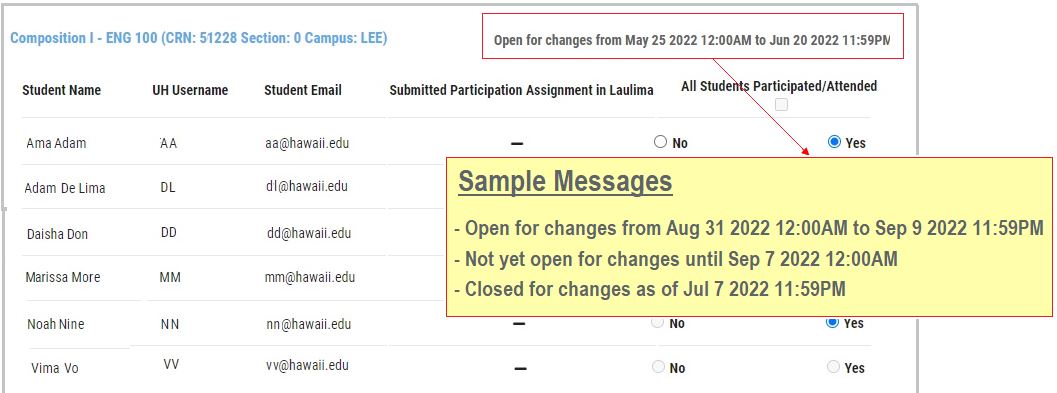
Mark students’ participation status & certify the class
- Select the appropriate semester in the drop-down box located in the upper right hand corner. Then, scroll down to the desired class. If you are teaching at multiple UH campuses in the same semester, all of your classes will be displayed on one page.
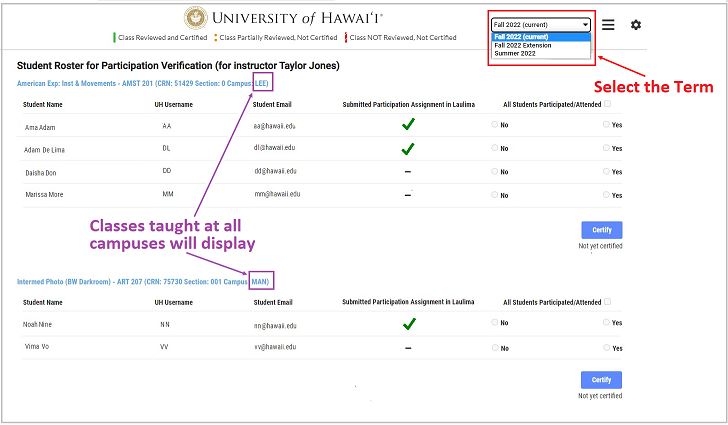
- Click on the appropriate YES or NO radio button for each student: YES = student participated; NO = student did not participate. To aid in determining whether a student participated, a green check mark in the Laulima column indicates that the student submitted the Week 1 assignment (refer to the Laulima section for details). The Laulima assignment is just one of many ways a student can meet the participation requirement.

- For classes where most or all students participated, check the box labeled “All Students Participated/Attended” in the upper right corner of your roster. By doing so, the YES radio button will automatically be checked for all students. You can then change the YES to NO for individual students as needed.

- Once the entire roster has been reviewed for accuracy, click the CERTIFY button at the bottom of the roster. If the submission is successful, the following will appear: 1) a confirmation box, 2) a green vertical band to the left of the roster, 3) the CERTIFY button will change to UPDATE CERTIFICATION and 4) a date/time stamp below the button.
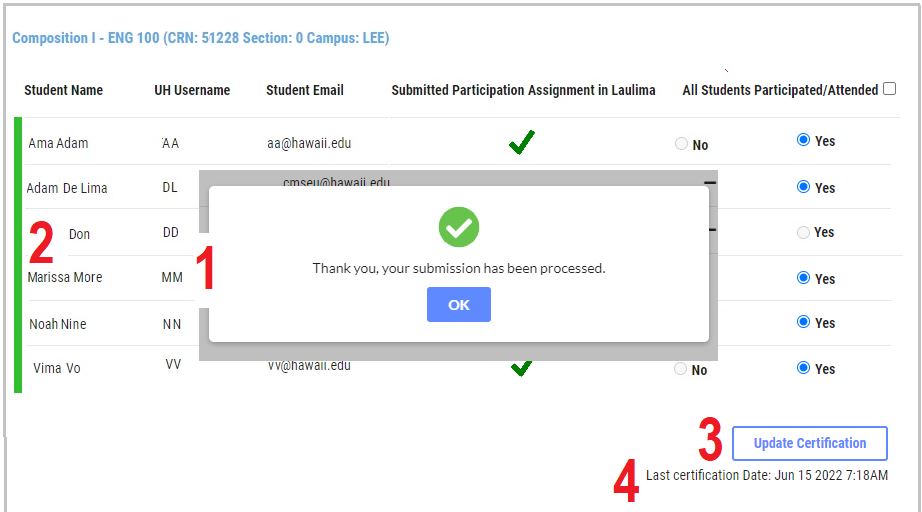
Change a student’s participation status
As long as the faculty certification window is still open, you can change the YES/NO radio selection as often as needed. Once you are done with your changes, remember to click the UPDATE CERTIFICATION button at the bottom of the roster. 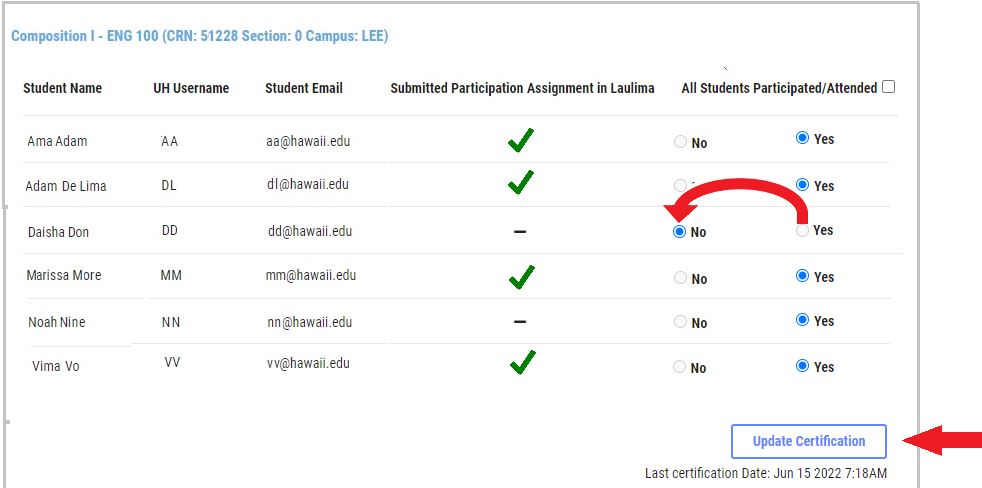
If the deadline to certify has passed and you need to change a student’s previously reported status, contact the Registrars/Records office of the campus offering the class. As a reminder, students reported as non-participating will be administratively dropped from your class, so it is important that status updates be reported as soon as possible.

Most classes will be set up with a Week 1 student assignment in Laulima. The Laulima Engagement Tool is an optional mechanism to help faculty collect student participation. As students submit the assignment, a green checkmark will appear by their name on the STAR Instructor Support App. Although you have the option to delete the tool at any time, this may be especially useful for faculty teaching large enrollment classes.
Click on the links below to open a PDF.
- Customize Assignment Instructions PDF
The default assignment for every class is the same: Please briefly summarize what you learned about the academic material in this course during the first week of class (1-2 sentences). If desired, you can change the instructions to be more specific to your course.
- View Student Submissions PDF
Each student’s response to the Week 1 assignment is both date- and time-stamped. - Delete the Laulima Participation Assignment PDF
The Laulima Engagement Tool can be removed if you prefer to track your students’ participation using other methods, or would like to remove the tool after the Week 1 assignment deadline has passed.
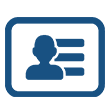
The process and deadlines to reinstate students who have been administratively dropped from your class for non-participation varies by campus. If you approve the student’s request, select the campus where the class is offered for details on how to initiate the process.
Click on the arrows below to display campus information.
Hawai’i Community College
If an error occurred, students will request reinstatement directly to the faculty, and if approved, the faculty member will change the student’s status in the STAR Instructor Support App prior to the deadline. If faculty approval is given after the reporting deadline, the faculty member must complete the Hawaii Community College – Participation Verification Class Reinstatement Request Kuali Form. The Kuali form will then be routed to the Vice Chancellor for Academic Affairs for final approval. Once the final approval is received, the Registrar will complete the action of the student being reinstated. The faculty and student will receive notification of reinstatement.
Honolulu Community College
Prior to the faculty certification deadline, students may request reinstatement directly to the instructor and if approved, the instructor will change the student’s status in the STAR Instructor Support App. If faculty approval is given after the certification deadline, the faculty member must complete the Honolulu Community College – Participation Verification Class Reinstatement Request Kuali Form. The Kuali form after it is submitted will then be routed to the Vice Chancellor of Academic Affairs for final approval. Once the final approval is received, the Registrar will complete the action of the student being reinstated. The faculty and student will receive notification of reinstatement.
Kapi’olani Community College
Students will request reinstatement directly to the faculty and if approved, the faculty member must complete the Kapi’olani Community College – Participation Verification Class Reinstatement Request form. The form will then be routed to the Vice Chancellor for Academic Affairs then the Registrar for appropriate action. Once the form is processed, the faculty member and student will receive a notification of the reinstatement.
Kaua’i Community College
Students will request reinstatement directly to the faculty and if approved, the faculty member must complete Kauai Community College-Participation Verification Class Reinstatement Request form. The form will then be routed to the Vice Chancellor for Academic Affairs then the Registrar for appropriate action. Once the form is processed, the faculty member and student will receive a notification of the reinstatement.
Leeward Community College
In the event that a student is identified as a non-participant in error, students must immediately contact their instructor to request reinstatement. If the request is made and approved prior to the faculty certification deadline, the instructor will change the student’s status in the STAR Instructor Support App to allow the student to remain enrolled in the course. If faculty approval is given after the reporting deadline, the instructor must complete the Leeward CC Participation Verification Class Reinstatement Request form and submit to Vice Chancellor of Academic Affairs for approval. Once approved by Vice Chancellor of Academic Affairs, the form will route to the Registrar for appropriate action. The faculty member and student will receive a notification upon completion of the reinstatement.
UH Maui College
Prior to the faculty certification deadline, students may request reinstatement directly to the instructor, and if approved, the instructor will change the student’s status in the STAR Instructor Support App. If faculty approval is given after the certification deadline, the student must complete the Maui College – Participation Verification Class Reinstatement Request Form. The form will then be routed to the instructor, the Vice Chancellor of Academic Affairs and then the Registrar for appropriate action. Once the form is processed, the instructor and student will receive a notification of the reinstatement.
Windward Community College
Students will request reinstatement directly to the faculty. Prior to the faculty certification deadline, the instructor will change the student’s status in the STAR Instructor Support App.
After the deadline, the faculty member may submit the Windward Community College-Participation Verification Class Reinstatement Request Form. We strongly encourage faculty to submit this form as soon as possible to minimize the potential impact on a student’s financial aid. The form will automatically route to the Vice Chancellor for Academic Affairs for approval and then to the Registrar for appropriate action. Once the form is processed, the faculty member and student will receive a notification of the reinstatement.
University of Hawai’i at Hilo
If you have already submitted “X” grades for your course, you are able to make updates to those students in the STAR Instructor Support App until the last day to certify courses. This way, students are able to work with you directly.
If students have the “X” after the last day you can make changes, the students must initiate the Participation Verification Exemption Request. You will have a very short turn around time to approve or deny the student’s reinstatement into your course. Any student identified as non-participating will be administratively dropped by the Office of the Registrar after the reinstatement deadline.
- Spring 2024 Faculty Certification Dates
Part of Term
Term Dates
Faculty Certification Period
“X” grade is assignedBe approved for continued enrollment
Registrar Processing
1
1/8/24 – 5/10/24
1/17/2024 – 1/22/2024
1/26/2024
1/30/2024
1A2
1/2/24 – 2/9/24
1/4/2024 – 1/9/2024
1/12/2024
1/15/2024
2A3
2/12/24 – 3/22/24
2/14/2024 – 2/19/2024
2/23/2024
2/26/2024
3A5
3/25/24 – 5/10/24
3/27/2024 – 4/1/2024
4/5/2024
4/8/2024
5A6
5/20/24 – 6/14/24
5/22/2024 – 5/27/2024
5/31/2024
6/3/2024
5B6
5/20/24 – 6/28/24
5/22/2024 – 5/27/2024
5/31/2024
6/3/2024
5C6
5/27/24 – 6/7/24
5/29/2024 – 6/3/2024
6/4/2024
6/5/2024
6A6
6/10/24 – 6/21/24
6/12/2024 – 6/17/2024
6/18/2024
6/17/2024
University of Hawai’i at Mānoa
Faculty will submit their class roster certification in the STAR Instructor Support App after the last day to add (refer to the course Academic Calendar). Prior to the faculty certification deadline, students must request reinstatement from the instructor. The instructor will then change the student’s status in the STAR Instructor Support App.
After the deadline, students must request reinstatement from the instructor by email. The instructor will then submit a request via the UH Mānoa Verification Participation Class Reinstatement Form (Faculty UH Login Required) to the Office of the Vice Provost for Academic Excellence and Office of the Registrar for review and approval. Both instructor and student will be notified by email of the final decision, whether approved or denied. If a request is approved, the student will be reinstated in the course.
University of Hawai’i at Mānoa – Outreach College
Faculty will submit their class roster certification in the STAR Instructor Support App after the last day to add (refer to the course Academic Calendar). Prior to the faculty certification deadline, students must request reinstatement from the instructor. The instructor will then change the student’s status in the STAR Instructor Support App.
After the certification deadline, students must request reinstatement from the instructor by email. The instructor will then submit a request via the UH Mānoa Verification Participation Class Reinstatement Form (Faculty UH Login Required) to the Office of the Vice Provost for Academic Excellence and Office of the Registrar for review and approval. Both instructor and student will be notified by email of the final decision, whether approved or denied. If a request is approved, the student will be reinstated in the course.
University of Hawai’i – West O’ahu
- Spring 2024 Deadlines to Request Reinstatement
Part of Term
Term Dates
Deadline to Request Reinstatement
“X” Grade is Assigned Student is Disenrolled
1
Jan 8 – May 3, 2024
Jan 25, 2024
Jan 29, 2024
16W
Jan 8 – May 10, 2024
Jan 25, 2024
Jan 29, 2024
5A
Jan 8 – Feb 9, 2024
Jan 18, 2024
Jan 22, 2024
6A
Jan 8 – Feb 16, 2024
Jan 18, 2024
Jan 22, 2024
8A
Jan 8 – Mar 1, 2024
Jan 18, 2024
Jan 22, 2024
XA
Jan 8 – Mar 15, 2024
Jan 18, 2024
Jan 22, 2024
5B
Feb 12 – Mar 15, 2024
Feb 22, 2024
Feb 26, 2024
6B
Feb 20 – Apr 5, 2024
Feb 29, 2024
Mar 4, 2024
8B
Mar 4 – May 3, 2024
Mar 13, 2024
Mar 18, 2024
5C
Mar 25 – Apr 26, 2024
Apr 3, 2024
Apr 8, 2024

Frequently Asked Questions
Answers to commonly asked questions regarding definitions, the process, etc.

Contact Information
- For assistance with the STAR Instructor Support App, contact STAR Help.
- To change a student’s participation status after the certification period has ended, contact the Registrars/Records office of the campus offering the class
- For questions regarding the policy, roles & responsibilities, contact your campus Vice Chancellor of Academic Affairs, Academic Dean or VP for Academic Excellence (Mānoa only)
Frequently Asked Questions
Click on the questions below to display answers.
1. What is the definition of “participation verification”?
“Participation verification” is the term used to document when a student has participated in an academically related activity in a course by the late registration deadline.
- “Participation” includes, but is not limited to:
- Attending a synchronous class, lecture, recitation, or field or laboratory activity, physically or online, where there is opportunity for interaction between the instructor and students;
- Submitting an academic assignment;
- Taking an assessment or an exam;
- Participating in an interactive tutorial, webinar, or other interactive computer-assisted instruction;
- Participating in a study group, group project, or an online discussion that is assigned by the institution;
- Interacting with an instructor about academic affairs
- “Participation” does not include activities where a student may be present, but not academically engaged, such as—
- Living in institutional housing;
- Participating in the institution’s meal plan;
- Logging into an online class or tutorial without any further participation;
- Participating in academic counseling or advisement
2. What do I need to do if all of my students participated? Must I still certify the class?
Yes, even if all registered students participated, you must still log into the STAR Instructor Support App, mark each student’s status and certify the class. When the entire class has participated, simply click the “All Students Participated/Attended” button at the top of the roster. This will instantly check the YES radio button for all students. Then, click the blue “Certify” button below the roster to complete the certification. 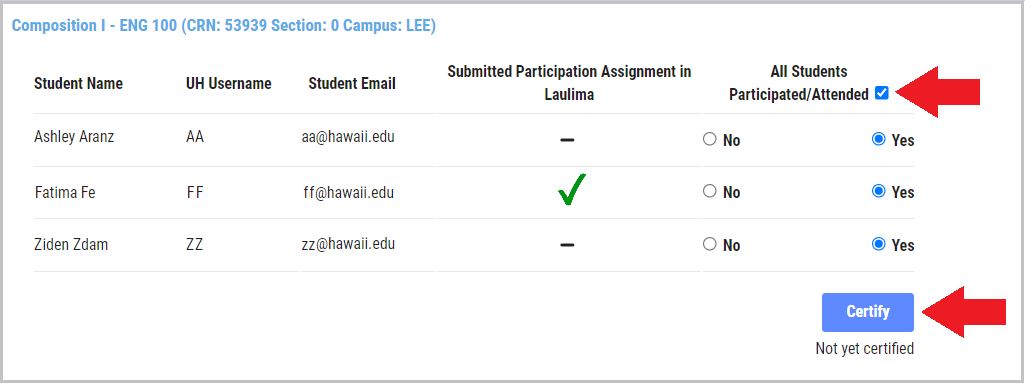
3. Why is this required and can I choose not to participate?
Campuses are required by federal regulations to verify the participation of students in their classes. In accordance with Executive Policy 7.209, all faculty in the University of Hawai’i system are required to do their part in ensuring each campus is in compliance with federal regulations.
4. What if my student is unable to “participate” within the required time period but wants to remain registered in the class?
If a student notifies you beforehand that they are unable to participate during the first few days of class, you may mark them as having participated. Interacting with an instructor about academic affairs meets the participation verification requirement.
5. What do I do if I marked a student as non-participating and learn later that they did?
If you are still within the certification window for the class, you can change a student’s participation status in the Star Instructor Support App as many times as needed. If the certification deadline has passed, contact the Registrars/Records office of the campus offering the class.
6. How do students know if I marked them as non-participating?
If you mark a student as non-participating and certify the class, they will be assigned a temporary ‘X’ grade. These students will also receive an email notifying them that they have been identified as non-participating. Some campuses may also send a text message. Students will be directed to their STAR account where the ‘X’ grade is displayed. The ‘X’ will remain until the Registrars/Records office disenrolls the student from your class.
7. When should I expect the student to no longer appear on my class roster?
Processing time is dependent on the campus where your class is being offered. Typically, students will be disenrolled within 1-2 weeks after the faculty certification period has ended.
8. My class has been set up with the Laulima Engagement Tool. Is this optional?
The Laulima Engagement Tool is automatically set up for semester-long classes and those in the distance learning 5-week program. The tool is intended to help you identify student participation since the successful completion of the 1st assignment meets the participation requirement according to Executive Policy 7.209 and is recorded on the STAR Instructor Support App (see the Laulima section for more details). The tool automatically populates weekly assignments for all weeks of your class, but only submission of the first week’s assignment is recorded on the STAR Instructor Support App with a green check mark. You have the option of deleting the tool at any time, however, it is recommended that it be available to your students at least through the first week of your class. But whether you choose to keep the Tool active or remove it, please remember that you must still identify the participation status for all of your students and certify each class via the STAR Instructor Support App.
9. My campus is referencing a “part of term.” Where do I find my class’s part of term?
All classes are assigned to a part of term based on their start and end dates. To find your class’s part of term, click here.
10. What are my options if the student requests to be reinstated in the class after they have been dropped?
If you come to learn that the student was actively participating and mistakenly disenrolled, the reinstatement process oftentimes begins with a formal request from you. Procedures vary across the system, so please refer to the instructions set up by the campus where your class is offered.
11. When a class is being taught by more than one instructor, who is authorized to mark participation status and certify the class?
Any faculty officially assigned to the class in the student information system will be able to log into the STAR Instructor Support App to identify students’ participation status and certify the class. Access is therefore not limited to the primary instructor.
